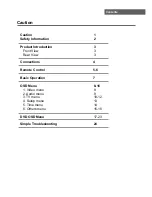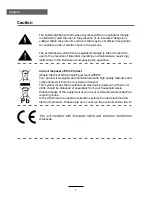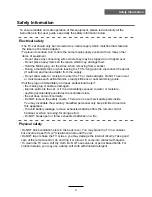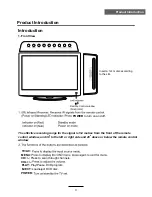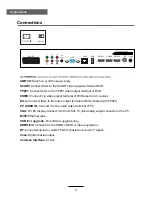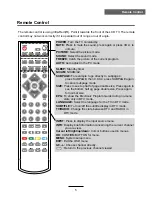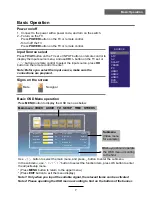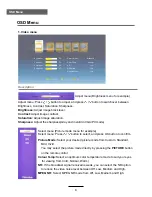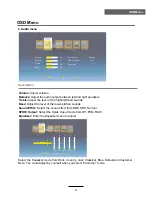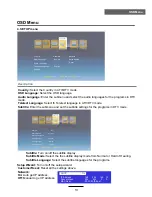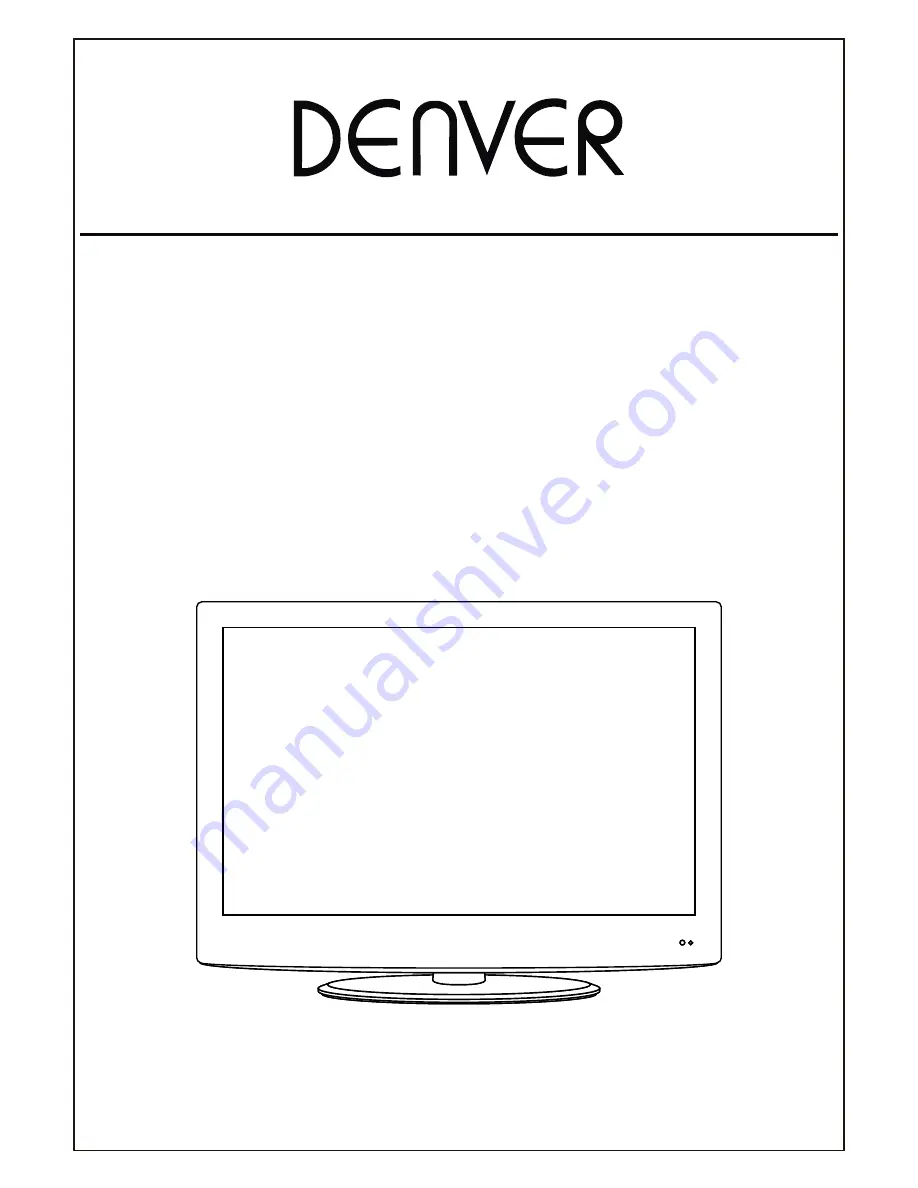Summary of Contents for TFD-2627MC
Page 1: ...Instruction Manual Model NO TFD 2627MC 26 TV DVD COMBO...
Page 2: ......
Page 21: ...DVD Basic Operation DVD Basic Operation 18...
Page 22: ...DVD System Setup DVD System Setup 19 OK...
Page 23: ...DVD System Setup DVD System Setup 20...
Page 24: ...DVD Basic Operation DVD Basic Operation 21...
Page 25: ...DVD Basic Operation DVD Basic Operation 22...
Page 26: ...Disc Care Disc Care 23...