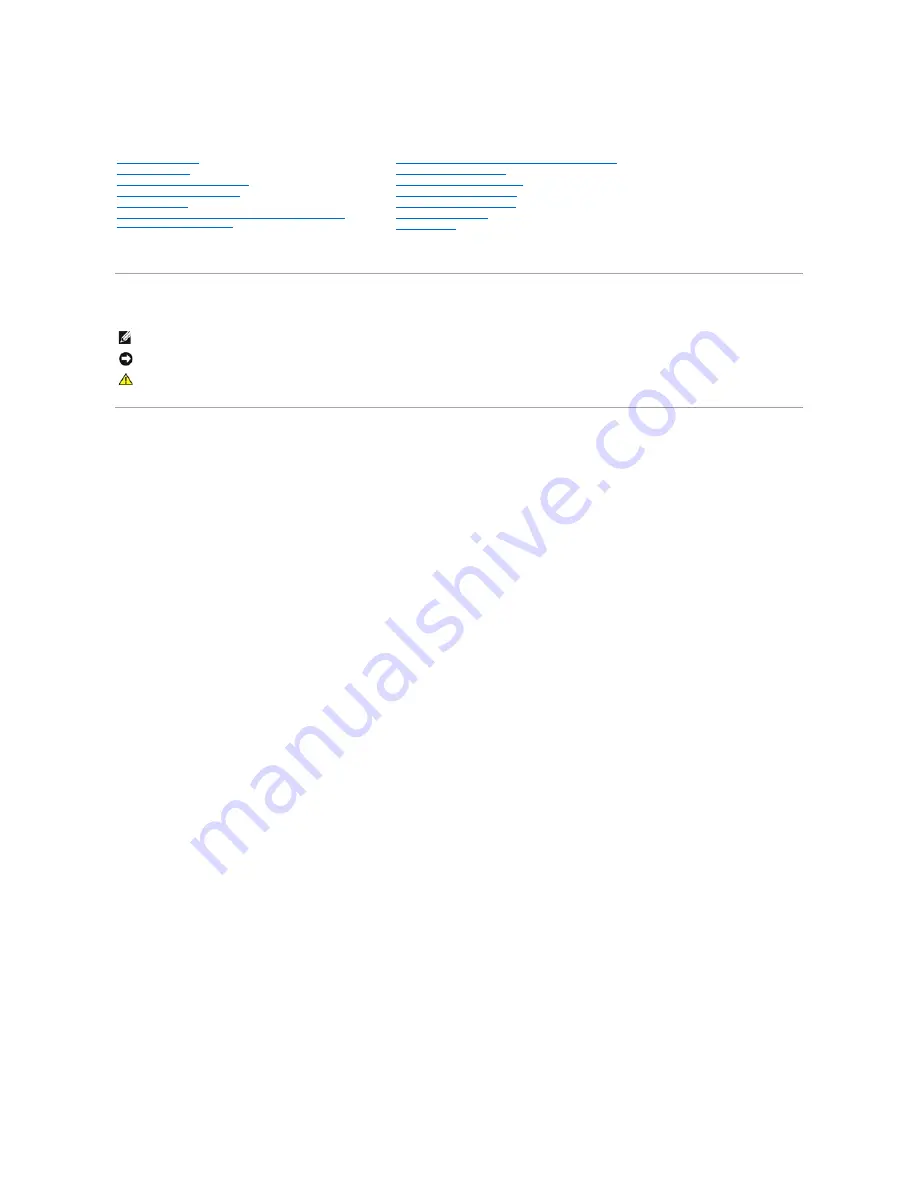
Dell™ Vostro™ A100/A180 Service Manual
Model DCMTLF
Notes, Notices, and Cautions
Information in this document is subject to change without notice.
© 2008 Dell Inc. All rights reserved.
Reproduction in any manner whatsoever without the written permission of Dell Inc. is strictly forbidden.
Trademarks used in this text:
Dell
, the
DELL
logo, and
Vostro
are trademarks of Dell Inc.;
Microsoft
and
Windows
are either trademarks or registered trademarks of Microsoft
Corporation in the United States and/or other countries.
Other trademarks and trade names may be used in this document to refer to either the entities claiming the marks and names or their products. Dell Inc. disclaims any
proprietary interest in trademarks and trade names other than its own.
September 2009 Rev. A01
Technical Overview
Before You Begin
Replacing the Computer Cover
Replacing Memory Module(s)
Replacing Drives
Replacing the Processor Fan and Heat Sink Assembly
(Dell™ Vostro™ A180 Only)
Replacing the Processor (Dell™ Vostro™ A180 only)
Replacing the Front Panel
Replacing the Front I/O Panel
Replacing the System Board
Replacing the Power Supply
Replacing the Battery
System Setup
NOTE:
A NOTE indicates important information that helps you make better use of your computer.
NOTICE:
A NOTICE indicates either potential damage to hardware or loss of data and tells you how to avoid the problem.
CAUTION:
A CAUTION indicates a potential for property damage, personal injury, or death.
Summary of Contents for Vostro A100
Page 5: ......
Page 18: ...Back to Contents Page ...


































