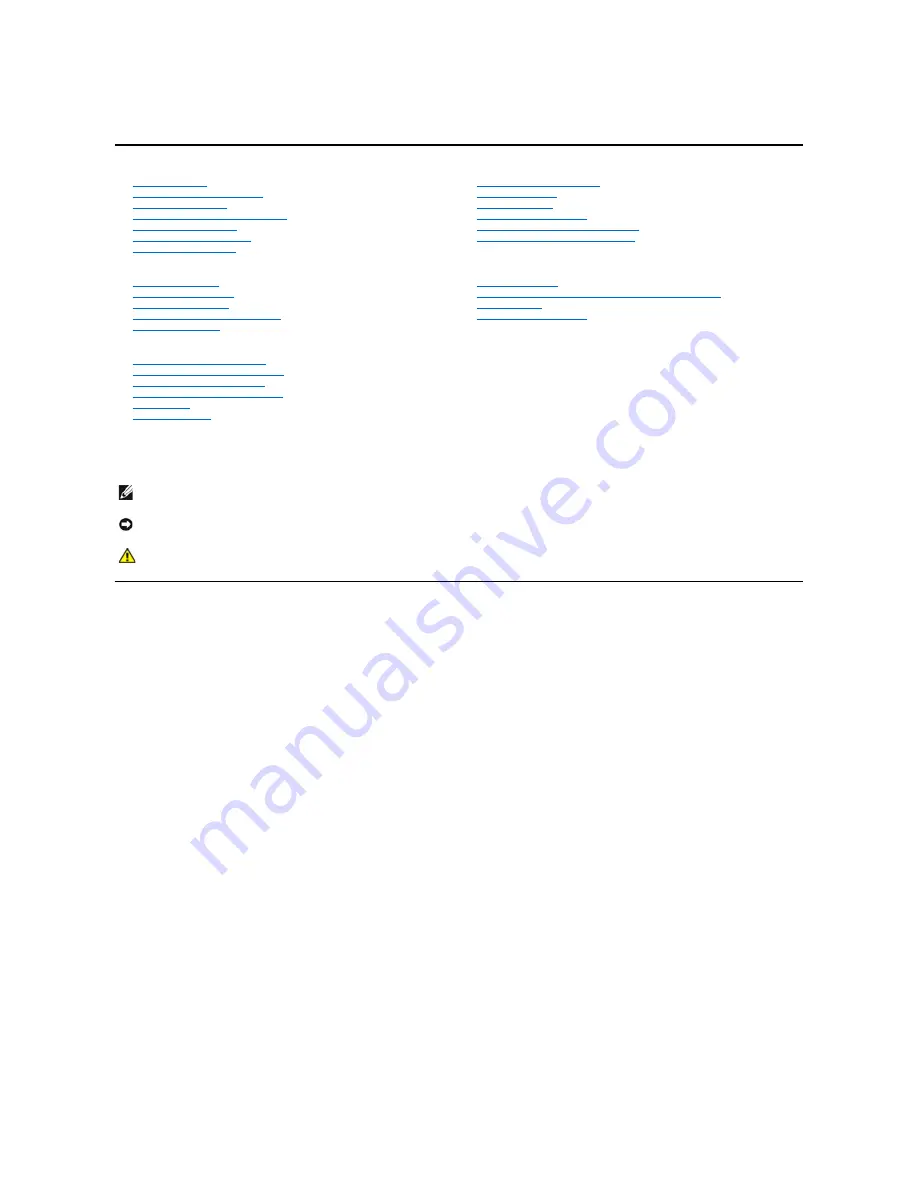
Dell SP2208W™FP Flat Panel Monitor User's Guide
Notes, Notices, and Cautions
Information in this document is subject to change without notice.
© 2007 Dell Inc. All rights reserved.
Reproduction in any manner whatsoever without the written permission of Dell Inc.
is strictly forbidden.
Trademarks used in this text:
Dell
, the
DELL
logo,
Inspiron
,
Dell Precision
,
Dimension
,
OptiPlex
,
Latitude, PowerEdge, PowerVault, PowerApp, and Dell OpenManage
are trademarks of Dell
Inc;
Microsoft, Windows,
and
Windows NT
are registered trademarks of Microsoft Corporation;
Adobe
is a trademark of Adobe Systems Incorporated, which may be registered in
certain jurisdictions.
ENERGY STAR
is a registered trademark of the U.S. Environmental Protection Agency. As an ENERGY STAR partner, Dell Inc. has determined that this product
meets the ENERGY STAR guidelines for energy efficiency.
Other trademarks and trade names may be used in this document to refer to either the entities claiming the marks and names or their products. Dell Inc. disclaims any
proprietary interest in trademarks and trade names other than its own.
Model SP2208WFP
August 2007 Rev. A00
About Your Monitor
Product Features
Identifying Parts and Controls
Monitor Specifications
Universal Serial Bus (USB) Interface
Plug and Play Capability
Webcam-MIC Specifications
Maintenance
Guidelines
Setting Up the Monitor
Attaching the Stand
Connecting the Monitor
Organizing the Cables
Attaching the Soundbar (Optional)
Removing the Stand
Operating the Monitor
Using the Front Panel Controls
Using the On-Screen Display (OSD)
Setting the Optimal Resolution
Using the Dell Soundbar (Optional)
Using the Tilt
Using the Camera
Solving Problems
Troubleshooting The Monitor
Common Problems
Camera Problems
Product Specific Problems
Universal Serial Bus Specific Problems
Troubleshooting the Dell™ Soundbar
Appendix
Safety Instructions
FCC Notice (U.S. Only) and Other Regulatory Information
Contacting Dell
Your Monitor Setup Guide
NOTE:
A NOTE indicates important information that helps you make better use of your computer.
NOTICE:
A NOTICE indicates either potential damage to hardware or loss of data and tells you how to avoid the problem.
CAUTION:
A CAUTION indicates a potential for property damage, personal injury, or death.


































