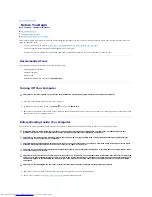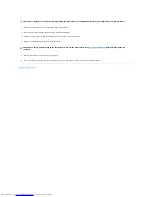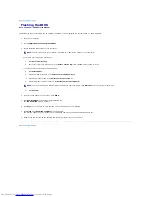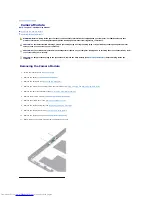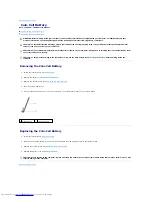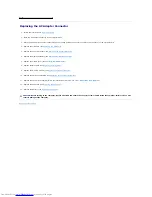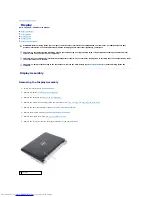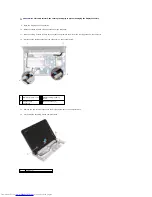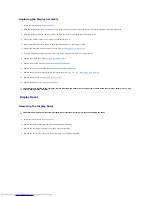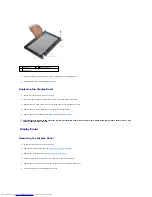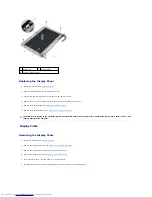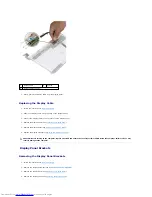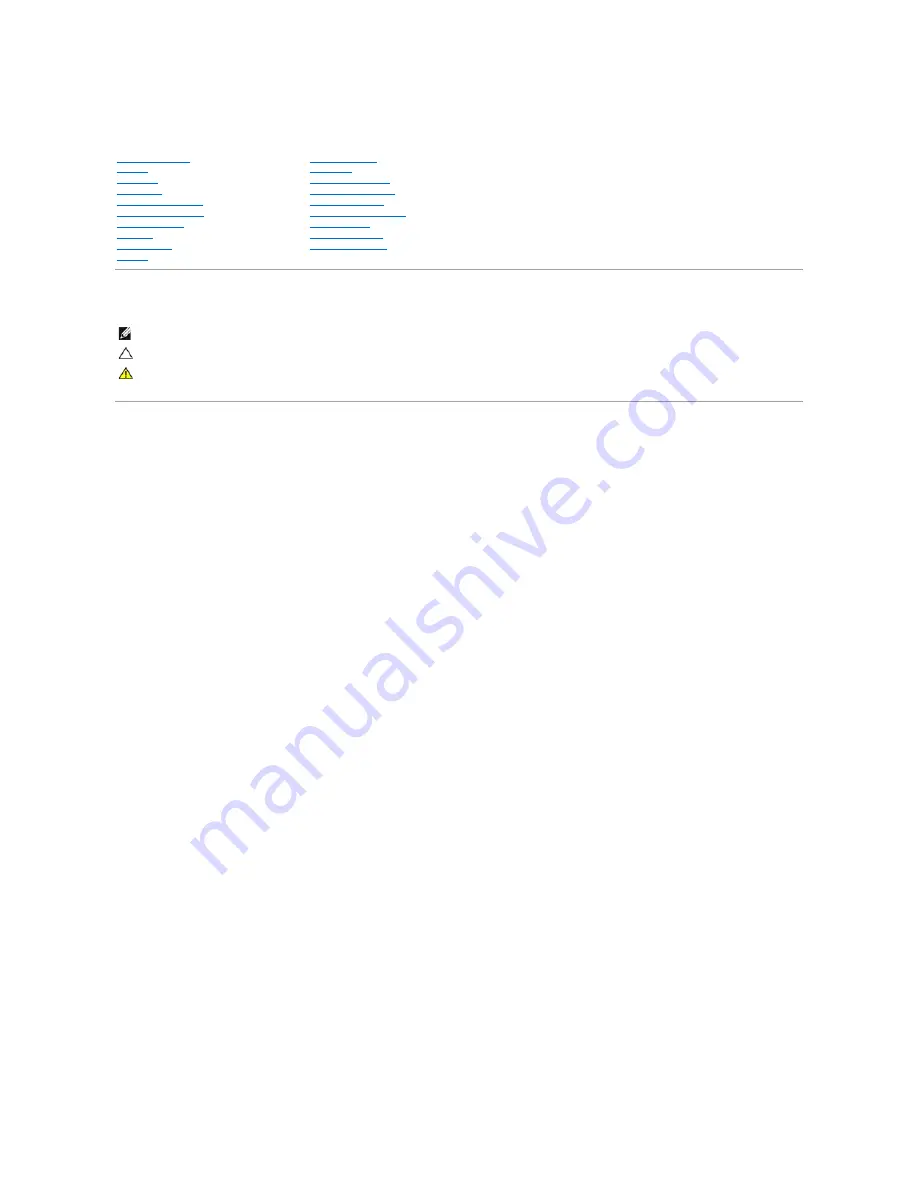
Dell™ Inspiron™ 1018 Service Manual
Notes, Cautions, and Warnings
Information in this document is subject to change without notice.
© 2010 Dell Inc. All rights reserved.
Reproduction of these materials in any manner whatsoever without the written permission of Dell Inc. is strictly forbidden.
Trademarks used in this text:
Dell
, the
DELL
logo, and
Inspiron
are trademarks of Dell Inc.;
Bluetooth
is a registered trademark owned by Bluetooth SIG, Inc. and is used by Dell
under license;
Microsoft
,
Windows,
and the
Windows
start button logo are either trademarks or registered trademarks of Microsoft Corporation in the United States and/or other
countries.
Other trademarks and trade names may be used in this document to refer to either the entities claiming the marks and names or their products. Dell Inc. disclaims any
proprietary interest in trademarks and trade names other than its own.
Regulatory model: P09T series
Regulatory type: P09T001
July 2010 Rev. A00
Before You Begin
Battery
Keyboard
Hard Drive
Palm Rest Assembly
Power Button Board
Memory Module
Speaker
Middle Cover
Display
Camera Module
I/O Board
Wireless Mini-Card
Status Lights Board
Support Brackets
AC Adapter Connector
System Board
Coin-Cell Battery
Flashing the BIOS
NOTE:
A NOTE indicates important information that helps you make better use of your computer.
CAUTION:
A CAUTION indicates potential damage to hardware or loss of data if instructions are not followed.
WARNING:
A WARNING indicates a potential for property damage, personal injury, or death.
Содержание Inspiron 1018
Страница 33: ......