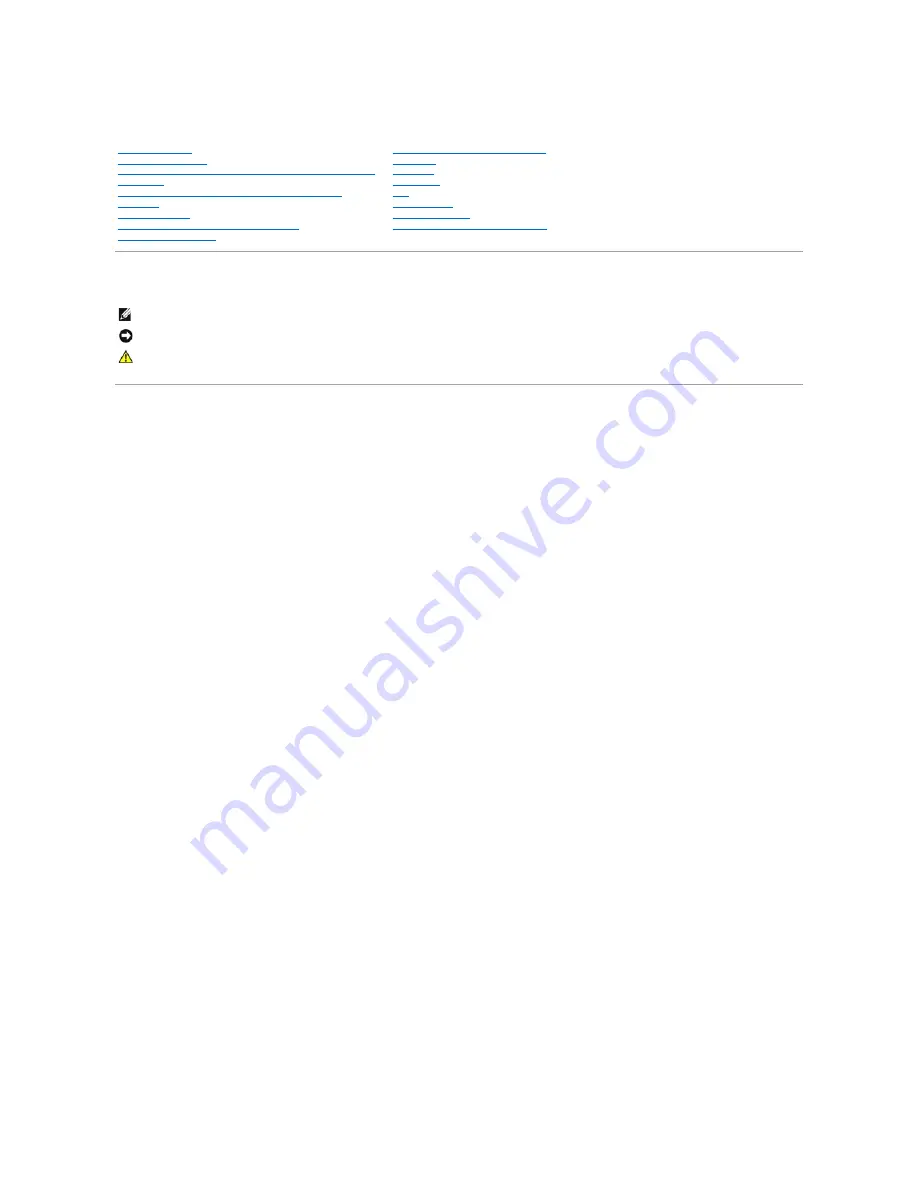
Dell™ Latitude™ D510 Service Manual
Notes, Notices, and Cautions
Information in this document is subject to change without notice.
© 2005 Dell Inc. All rights reserved.
Reproduction in any manner whatsoever without the written permission of Dell Inc.
is strictly forbidden.
Trademarks used in this text:
Dell
, the
DELL
logo, and
Latitude
are trademarks of Dell Inc.;
Intel, Pentium, and Celeron are
registered trademarks of Intel Corporation;
Microsoft
and
Windows
are registered trademarks of Microsoft Corporation;
Bluetooth
is a trademark owned by Bluetooth SIG, Inc. and is used by Dell Inc. under license.
Other trademarks and trade names may be used in this document to refer to either the entities claiming the marks and names or their products. Dell Inc. disclaims any
proprietary interest in trademarks and trade names other than its own.
Model PP10L
April 2005 Rev. A00
Before You Begin
System Components
Memory Module, Modem, Mini PCI Card, and Optical Devices
Hard Drive
Internal Card With Bluetooth
®
Wireless Technology
Keyboard
Coin Cell Battery
Microprocessor Thermal-Cooling Assembly
Microprocessor Module
Display Assembly and Display Latch
Palm Rest
Speakers
Base Latch
Fan
System Board
Flashing the BIOS
Pin Assignments for I/O Connectors
NOTE:
A NOTE indicates important information that helps you make better use of your computer.
NOTICE:
A NOTICE indicates either potential damage to hardware or loss of data and tells you how to avoid the problem.
CAUTION:
A CAUTION indicates a potential for property damage, personal injury, or death.


































