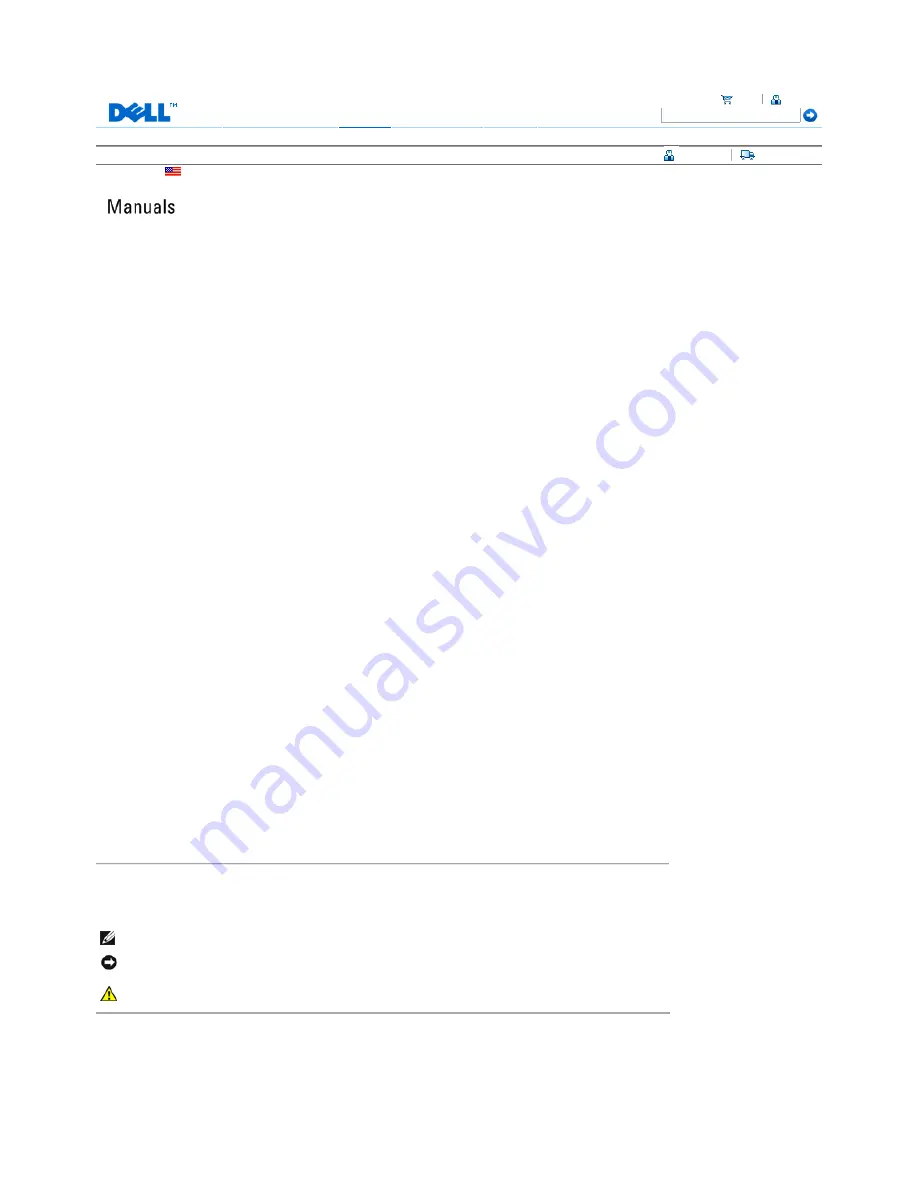
Contact Us
Shop
Services & Warranties
Support
Resource Center
Account
Keyword Search
You are here:
Dell USA
>
Support Home Page
My Account
My Order Status
Dell™ 2407WFP Flat Panel Monitor
Notes, Notices, and Cautions
Information in this document is subject to change without notice.
2006 Dell Inc. All rights reserved.
Reproduction in any manner whatsoever without the written permission of Dell Inc. is strictly forbidden.
About Your Monitor
Front View
Back View
Side View
Bottom View
Monitor Specifications
Universal Serial Bus (USB) Interface
Card Reader Specifications
Plug and play capability
Caring for Your Monitor
Using Your Adjustable Monitor
Stand
Attaching the Stand
Organizing Your Cables
Using the Tilt, Swivel and Vertical Extension
Removing the Stand
Setting Up Your Monitor
Connecting Your Monitor
Using the Front Panel Buttons
Using the OSD
Setting the Optimal Resolution
Using the Dell™ Soundbar (Optional)
Rotating Your Monitor
Changing the Rotation of Your Monitor
Rotating Your Operating System
Solving Problems
Monitor Specific Troubleshooting
Common Problems
Video Problems
Product Specific Problems
Universal Serial Bus (USB) Specific Problems
Dell™ Soundbar (Optional) Troubleshooting
Card Reader Troubleshooting
Appendix
FCC Identification Information
Safety Instructions
Contacting Dell
Your Monitor Setup Guide
NOTE:
A NOTE indicates important information that helps you make better use of your computer.
NOTICE:
A NOTICE indicates either potential damage to hardware or loss of data and tells you how to avoid the
problem.
CAUTION:
A CAUTION indicates a potential for property damage, personal injury, or death.
Trademarks used in this text: Dell, the DELL logo, Inspiron, Dell Precision, Dimension, OptiPlex, Latitude, PowerEdge, PowerVault, PowerApp,
Cart
Sign In
Technical Support
Customer Service
Warranty Information
Dell Forums
Contact Us
Page 1 of 2
Documentation
12/10/2007
http://support.dell.com/support/edocs/monitors/2407WFP/en/index.htm


































