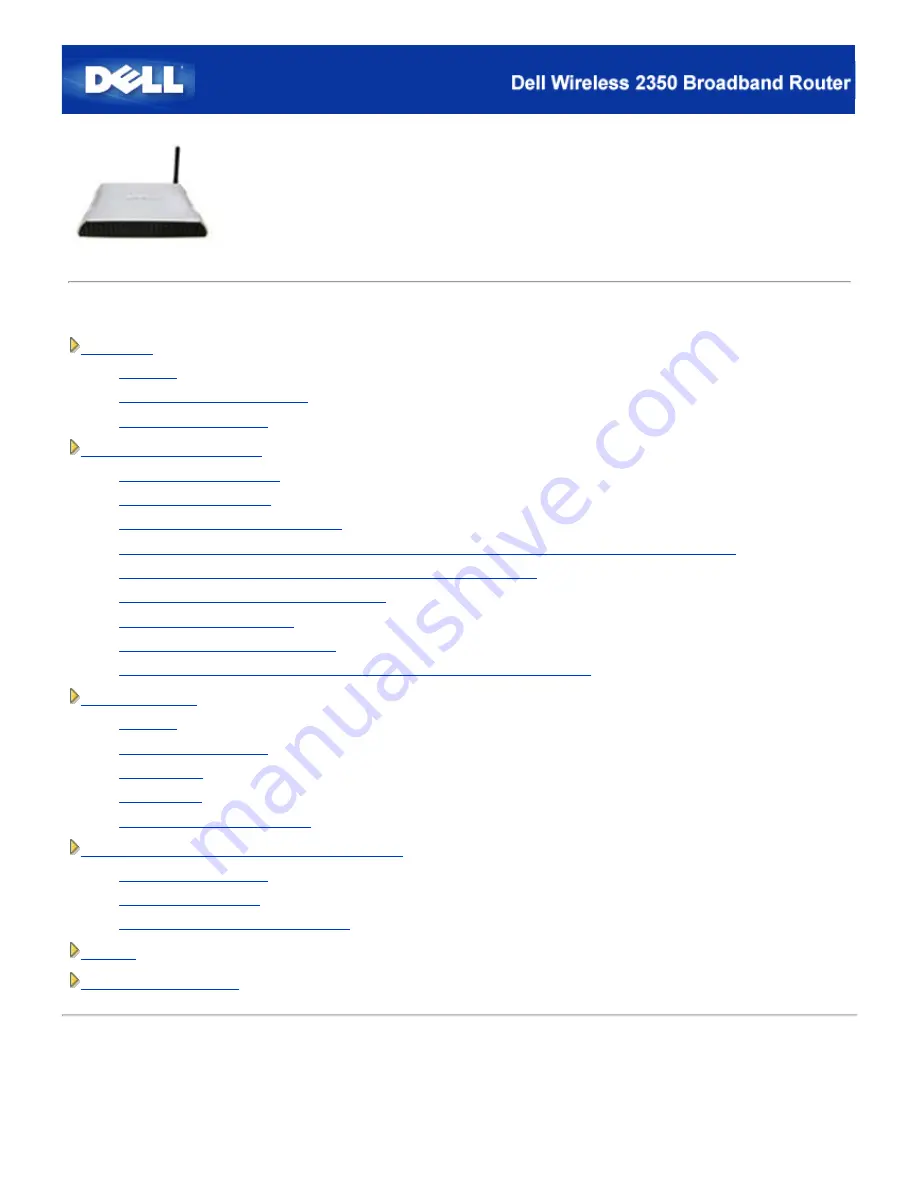
Dell™ Wireless 2350 Broadband Router
User's Guide
Contents
Introduction
Overview
Wireless Networking Overview
A Look at the Hardware
Installation and Configuration
Cable Modem Connection
DSL Modem Connection
Cable Modem with USB Connection
Configuring Your Dell Wireless 2350 Broadband Router as an Access Point for an Existing Network
Configuring Your Dell Wireless 2350 Broadband Router for Gaming
Setting Wireless Encryption in Your Router
Turning Off Broadcast SSID
Setting Up File and Printer Sharing
How To Setup Microsoft® Windows® XP Clients Connecting To The Router
Using Your Router
Overview
Factory Default Settings
Setup Wizard
Control Utility
Web-Based Configuration Tool
Technical Specifications and Regulatory Information
Technical Specifications
Regulatory Information
Limited Warranties and Return Policy
Glossary
Online Customer Support
Information in this document is subject to change without notice.
© 2004 Dell Inc. All rights reserved.
Trademarks used in this text:
Dell,
the
DELL
logo;
Microsoft
and
Windows
are registered trademarks of Microsoft Corporation.
Other trademarks and trade names may be used in this document to refer to either the entities claiming the marks and names
or their products. Dell disclaims any proprietary interest in trademarks and trade names other than its own.
Summary of Contents for 2350 - Wireless WLAN Broadband Router
Page 2: ...P N Y6925 Revision A01 December 2004 ...
Page 10: ...Back to Contents Page ...
Page 35: ...Confirming the Internet Connection ...
Page 37: ...The next step is to reboot your modem After rebooting the modem click next to continue ...
Page 48: ...Back to Top Back to Contents Page ...
Page 72: ...P N Y6925 Revision A01 December 2004 ...
Page 78: ...Back to Contents Page ...
Page 130: ...Confirming the Internet Connection ...
Page 132: ...The next step is to reboot your modem After rebooting the modem click next to continue ...
Page 143: ...Back to Top Back to Contents Page ...
Page 211: ...Back to Contents Page ...


































