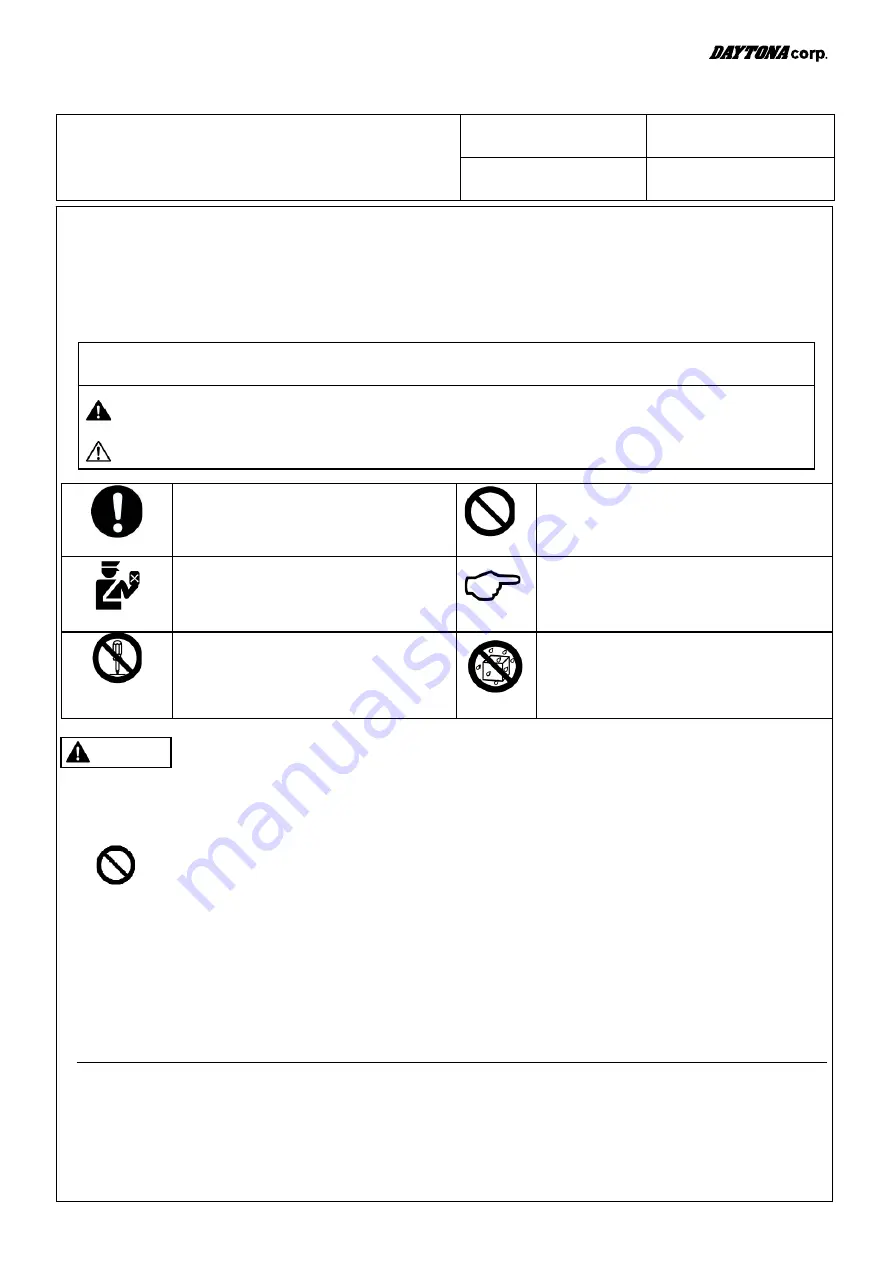
Instruction Manual
* Before installing this product, please read this Instruction Manual to learn how to use the product correctly.
* Please keep this Instruction Manual in a safe and convenient location for easy access.
* If you plan to transfer ownership of your vehicle with this product already installed to a third party, be sure to include this manual.
SMARTPHONE CONTROLLER
Applicable vehicle
type
Product No.
All-terrain
87352
87352
①
/
⑧
December 17, 2014
■
Precautions
■
*
Daytona Corp. is not liable for any accidents or damages caused by misuse, or usage that does not
follow the instructions or cautions stated in this manual.
*
The product is covered by the warranty provisions stated on the back of the warranty card. Please read
and understand the warranty provisions and keep the warranty card along with this Instruction Manual in
a safe place.
The following symbols are used in this Instruction Manual to highlight important
precautions regarding appropriate installation, usage, and maintenance.
WARNING
This symbol indicates the presence of information about risk of death or serious injury
that could be caused if you use the product without meeting the requirements.
CAUTION
This symbol indicates the presence of information about risk of injury or material
damage that could be caused if you use the product without meeting the requirements.
ENFORCE
This symbol indicates actions to be
enforced.
PROHIBIT
This symbol indicates that the described
actions are prohibited.
VIOLATION
This symbol indicates that the described
actions may be violation of laws,
depending on conditions.
OTHERS
This symbol indicates the presence of
other warnings and/or cautions.
DO NOT
DISASSEMBLE
This symbol indicates that the described
action is prohibited.
NO WET
This symbol indicates that the described
action is prohibited.
・
Do not use the product in the vicinity of automatic control devices, such as automatic doors or fire
alarms. Otherwise, radio waves might adversely affect those devices, leading to accidents caused by
possible malfunction.
・
Never use the product inside an airplane, on airport premises, in the vicinity of broadcasting stations, or
inside hospitals. Doing so may adversely affect flight safety, operation of radio stations, or reception of
broadcasting signals. Or, it might cause damage or malfunction of medical equipment.
・
Be sure to turn off the power to the product inside any medical facility, such as a hospital. Do not use the
product in the vicinity of medical measurement devices or pace makers. Doing so may adversely affect
these medical devices.
・
Do not use or leave the product in locations exposed to high-temperature or high-humidity, or in the
vicinity of heating devices. Doing so may cause the product to deform, generate heat, generate fire,
explode, electrocute, or malfunction.
・
Never disassemble, alter, or repair the product. Doing so may cause fire, injuries, electrocution, or
malfunction. If you need a repair, consult Daytona Corp. or your local dealer.
・
Do not cover the product with cloth. Doing so may cause fire or injuries due to heat buildup.
・
Do not contaminate the surface with oil or grease. Surfaces contaminated with gasoline or oil may
deteriorate or cause malfunction.
・
Do not expose the product to strong impacts. Do not throw the product. Doing either may cause
malfunction.
・
Pay careful attention to prevent objects, such as liquid or metal fragments, from entering inside the
product. Otherwise, electrocution, fire or malfunction may be caused.
・
Use the product correctly. Also, observe warnings and cautions given by the manufacturer of the
connecting device.
・
Do not use the product if it is in abnormal condition, for example, if it is generating smoke or a burning
smell. Doing so may cause electrocution or fire. Stop using the product immediately.
・
Never operate the buttons on the product while driving the vehicle. This is very dangerous. Before
operating any button on the product, be sure to park the vehicle in a safe location. Otherwise, a traffic
accident may be caused. Do not stare at the screen of a connected device, such as a smartphone, while
driving the vehicle.
WARNING
PROHIBIT


























