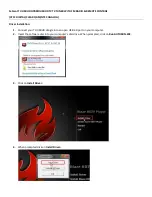Summary of Contents for EPB-1340
Page 1: ...HS 1300 HD 6 CHANNEL PORTABLE VIDEO STREAMING STUDIO...
Page 8: ...8 1 2 System Diagram...
Page 65: ...65 2 The Render Queue will be displayed in the bottom pane...
Page 83: ...83 Dimensions All measurements in millimetres mm...
Page 87: ...Oct 19 2018 Version E5 http www resource datavideo com manuals Datavideo_HS 1300 pdf...