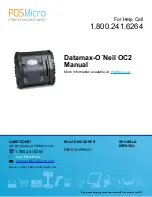QUESTIONS?
Ask the experts at POSMicro.com.
1.800.241.6264
Live Chat Now
Monday - Friday 6 AM to 5 PM Pacific
Time
BULk DISCOUNTS
FREE SHIPPING*
SE HaBLa
ESpa
ñ
OL
*Free ground shipping to the continental USa on orders over $100.
For Help Call
1.800.241.6264
Datamax-O´Neil OC2
Manual
More information available at
POSMicro.com
Summary of Contents for OC-2 series
Page 2: ...OC 2 SERIES OF PRINTERS 110203 003 User Guide ...
Page 3: ......
Page 27: ...COPYRIGHT 2010 DATAMAX O NEIL ...