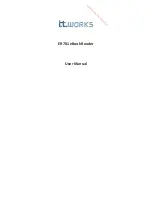Summary of Contents for Gryphon 2D Series
Page 10: ...viii Gryphon I GD GBT GM4500 NOTES ...
Page 18: ...Introduction 8 Gryphon I GD GBT GM4500 NOTES ...
Page 46: ...Setup 36 Gryphon I GD GBT GM4500 NOTES ...
Page 50: ...40 Gryphon I GD GBT GM4500 NOTES ...
Page 258: ...Motion Features 248 Gryphon I GD GBT GM4500 NOTES ...
Page 282: ...Wireless Features 272 Gryphon I GD GBT GM4500 NOTES ...
Page 314: ...References 304 Gryphon I GD GBT GM4500 NOTES ...
Page 328: ...Technical Specifications 318 Gryphon I GD GBT GM4500 NOTES ...
Page 340: ...Standard Defaults 330 Gryphon I GD GBT GM4500 NOTES ...
Page 346: ...Keypad 336 Gryphon I GD GBT GM4500 A B C D E F ...