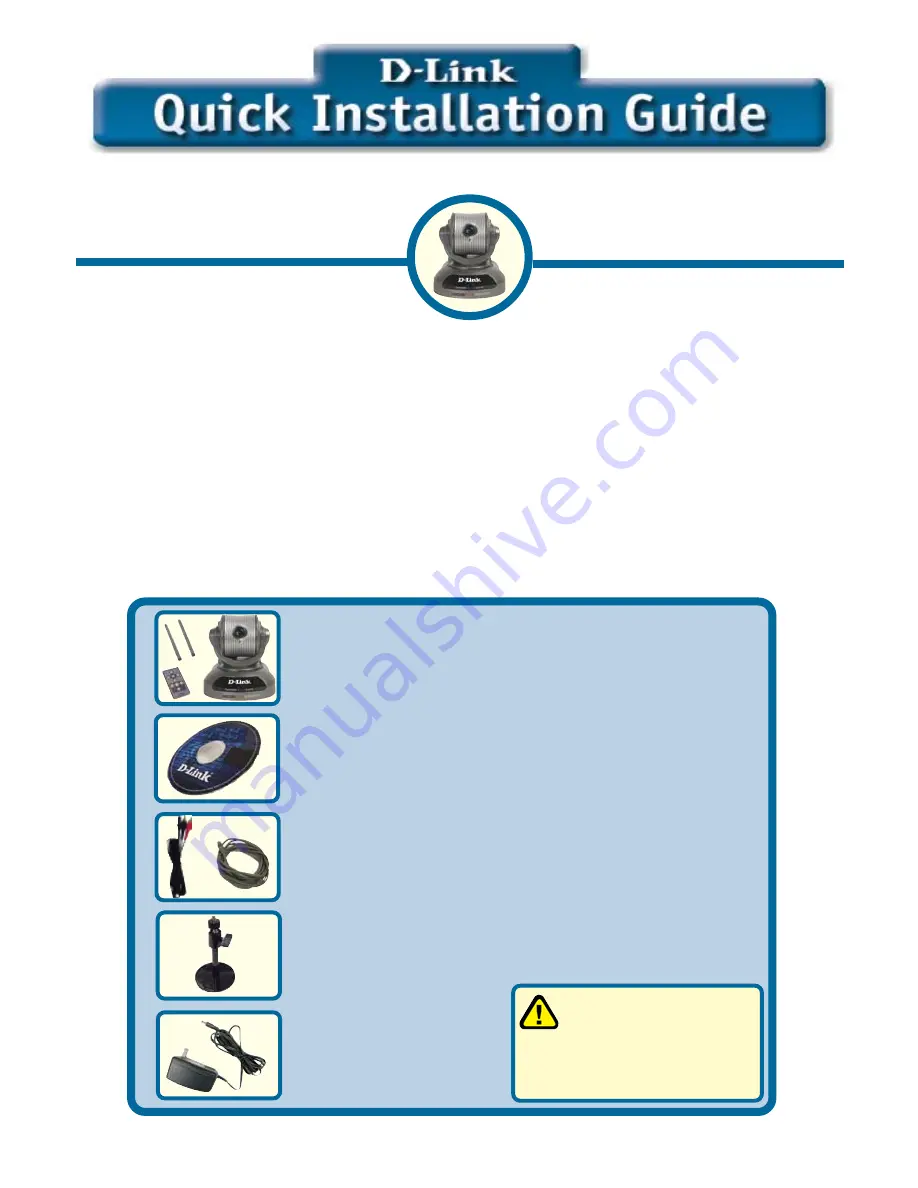
Check Your Package Contents
These are the items included with your purchase:
If any of the below items are missing, please contact your reseller.
Before You Begin
You must have at least the following:
•
Windows XP/2000/ME/98SE
•
Wired or Wireless Ethernet Adapter
•
CD-ROM Drive
DCS-5300W
This product can be set up
using Internet Explorer 5.x
or above
Wireless Internet Camera
with Pan and Tilt
©2003 D-Link Systems, Inc. All rights reserved. Trademarks or registered trademarks are the property of their
respective holders. Software and specifications subject to change without notice. DCS-5300W. 12292003
DCS-5300W
Wireless Internet Camera
with 2 detachable antennas and 1 remote
controller
12V AC Power
Adapter
One Installation CD (containing Drivers,
Software, Quick Installation Guide and
Manual)
A/V Cable
Category 5 Ethernet Cable
&
Stand & Mounting bracket
Using a power supply
with a different voltage
rating will damage this
product and void the warranty.
Содержание SECURICAM Network DCS-5300W
Страница 9: ...NOTES ...




























