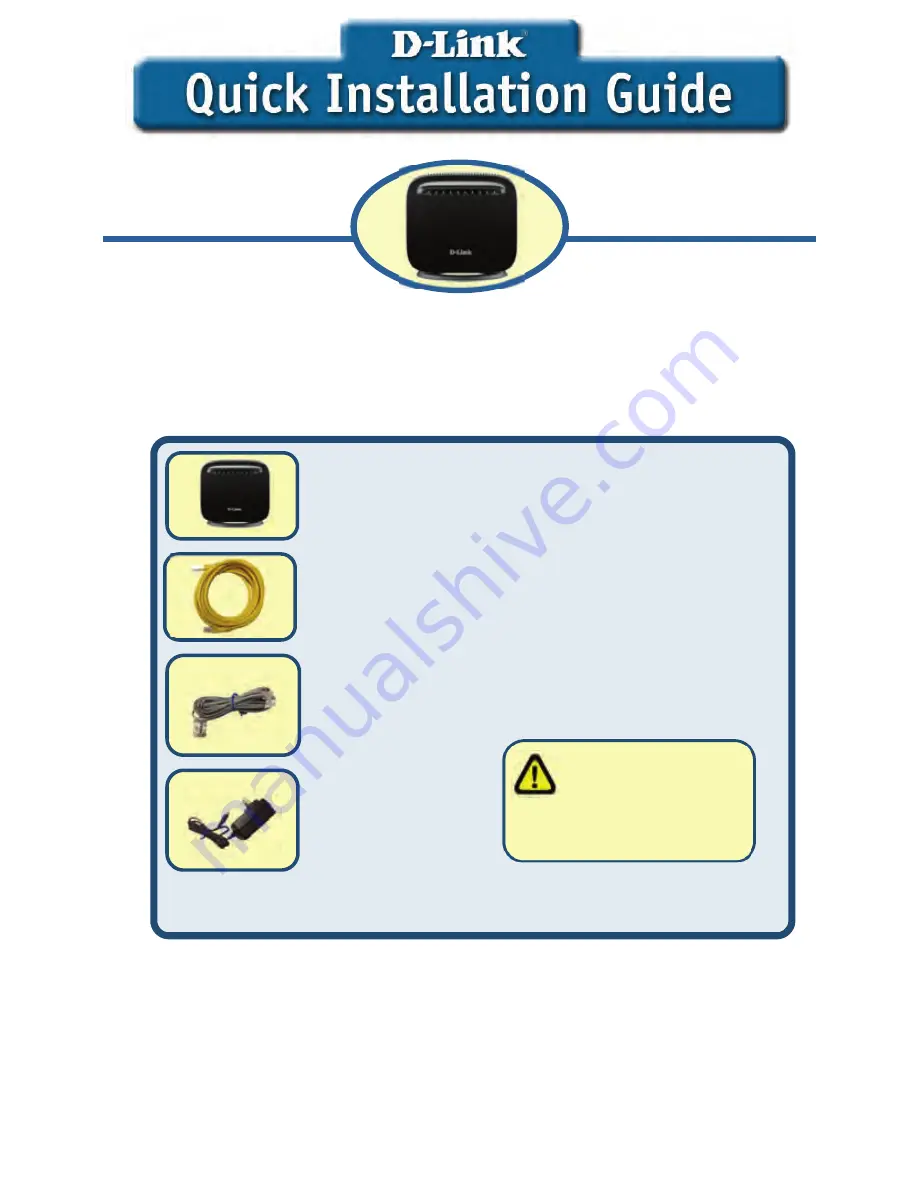
Before You Begin
Make sure you have all the necessary information and equipment on hand before beginning the
installation.
Check Your Package Contents
If any of the items above are missing, please contact your reseller.
DSL-6740B Wireless ADSL Router
Ethernet Cable (Cat 5 UTP)
Telephone cable
Power Adapter
Using a power
supply
with a different voltage rating
will damage and void the
warranty for this product.
This product can be set up using any
current web browser, i.e., Internet
Explorer 6x or Netscape Navigator 7x.
DSL-6740B
Wireless 11N VDSL Router
Summary of Contents for DSL-6740B
Page 5: ...5 z ATM PVC Configuration ENGLISH ...
Page 8: ...8 For EoA type of ATM interface you can create PPPoE IPoE Bridge WAN service as below ENGLISH ...
Page 9: ...9 At last click Apply Save to save the modification ENGLISH ...
Page 19: ...ESPAÑOL 19 z Configuración ATM PVC ...
Page 22: ...ESPAÑOL 22 Para el tipo de interfaz ATM EoA puede crear servicio WAN PPPoE IPoE Bridging ...
Page 23: ...ESPAÑOL 23 Por último haga clic en Apply Save para guardar la modificación ...
Page 30: ...NOTES ...
Page 32: ...NOTES ...


































