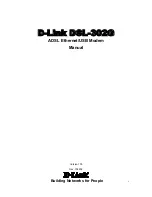Reviews:
No comments
Related manuals for DSL-302G - 8 Mbps DSL Modem

DB101
Brand: Dare Pages: 26

P-660R-T1
Brand: ZyXEL Communications Pages: 113

Prestige 650M-17
Brand: ZyXEL Communications Pages: 89

SLe-GSM
Brand: NAPCO Pages: 16

MultiModem MT2834ZDX Series
Brand: Multitech Pages: 8

3342
Brand: Netopia Pages: 351

2812
Brand: Zoom Pages: 67

NA611
Brand: Ebyte Pages: 41

3825-A2-GX40-00
Brand: Paradyne Pages: 1

GSM1208PB001MAN
Brand: Enfora Pages: 26

Enabler EDG0208
Brand: Enfora Pages: 65

A200A
Brand: Kinpo Pages: 24

125ST
Brand: 3Com Pages: 22

3CP5610A - U.S. Robotics 56K V90 PCI Performance Pro Faxmodem Dos/NT/Linux
Brand: 3Com Pages: 100

005683-00 -
Brand: 3Com Pages: 101

U601
Brand: Franklin Pages: 38

DinBox PSTN
Brand: Bausch Datacom Pages: 26

4408100066
Brand: Ercogener Pages: 51