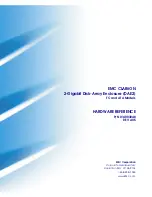D-Link DNS-346, User Manual
The D-Link DNS-346 User Manual is available for free download from our website. This comprehensive manual provides step-by-step instructions, troubleshooting tips, and product specifications to help you maximize your experience with the D-Link DNS-346. Access the manual at manualshive.com and unleash the full potential of this amazing product.