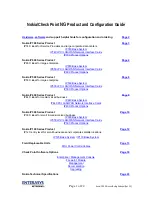Summary of Contents for DFL-1100 - Security Appliance
Page 1: ...D Link DFL 1100 Network Security Firewall Manual Building Networks for People 04 19 2005 TM ...
Page 107: ...5 Select Connect to the network at my workplace and click Next ...
Page 108: ...108 6 Select Virtual Private Network connection and click Next ...
Page 109: ...7 Name the connection MainOffice and click Next ...
Page 110: ...110 8 Select Do not dial the initial connection and click Next ...
Page 111: ...9 Type the IP address to the server 194 0 2 20 and click Next 10 Click Finish ...