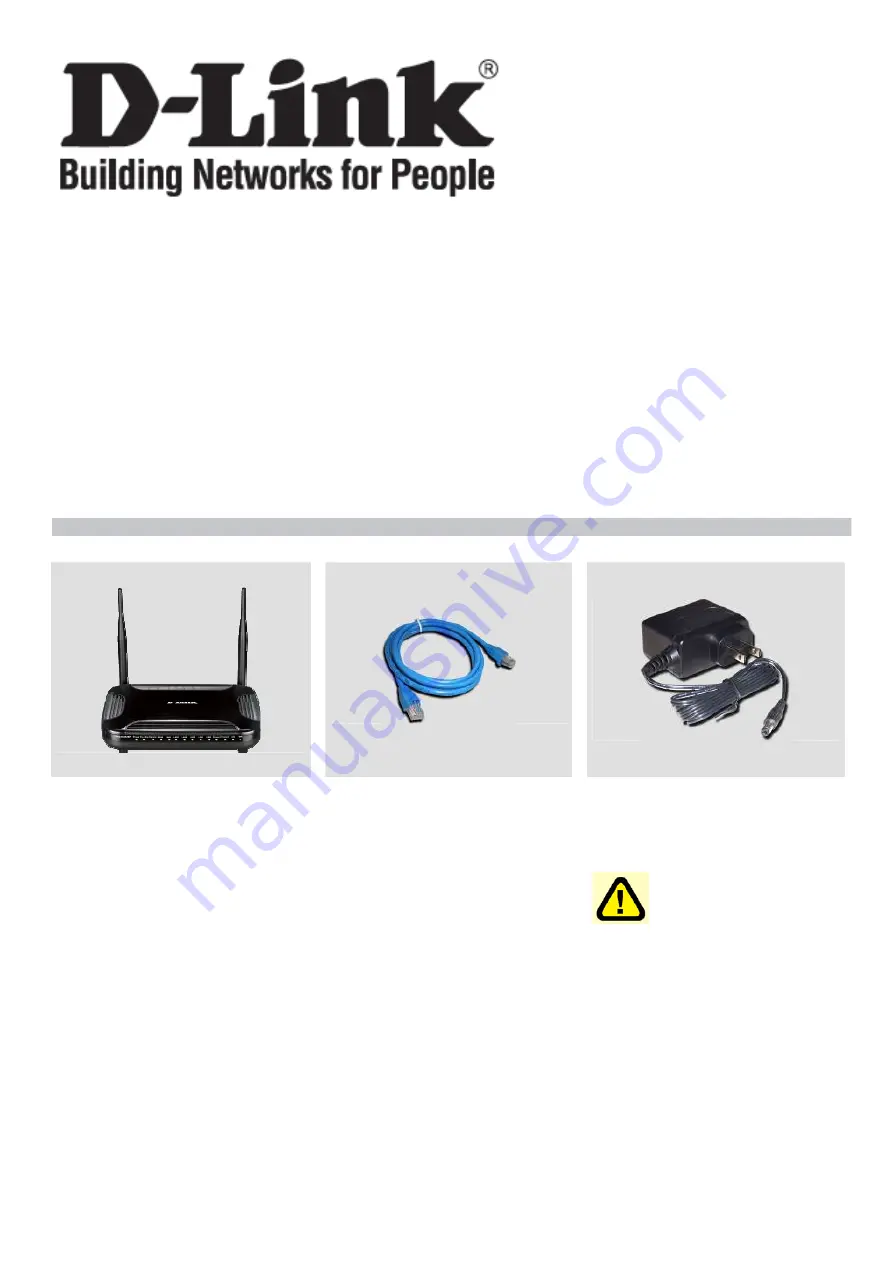
1
Quick Installation Guide
DVG-N5402SP
VoIP Router
Check Your Package Contents
User Manual can be found at http://www.dlink.com.sg/support/
DVG-N5402SP
VoIP Router
Ether (CAT5 UTP)
Cable
12VDC, 2A
Power
Adapter
Using a power
adapter with a
different voltage rating
will damage this
product and void the
warranty.





























