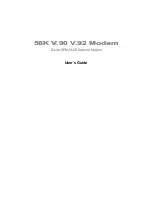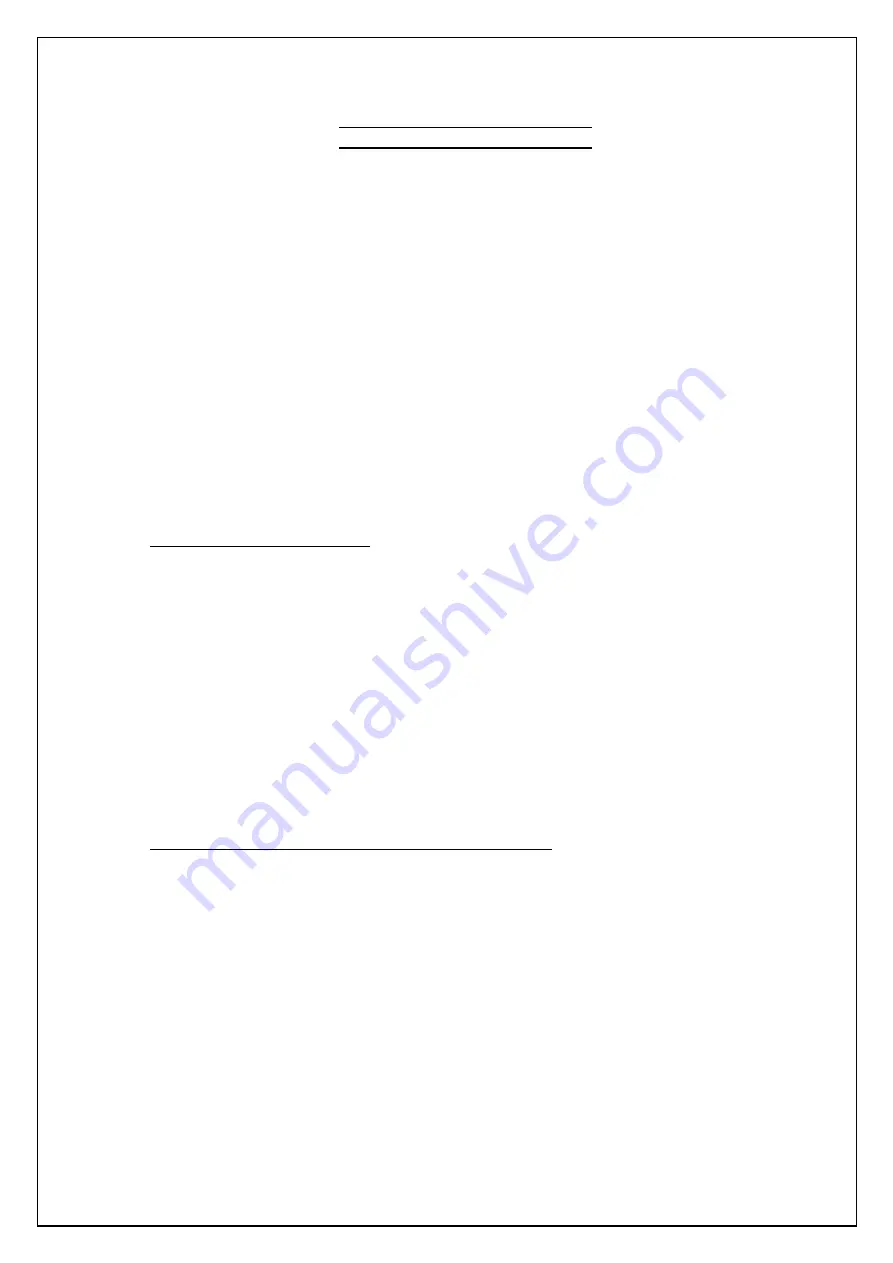
Page 1 of 6
CYGNUS 850 2 Mbps MODEM
Quick Start Installation Guide
Before installing the modem, verify the leased line is of 2 Mbps ( Unframed ) or Nx64 kbps ( Framed ). If it is
unframed 2 Mbps then you can directly connect the E1 and V.35 modem in the line as CYGNUS 850 modem
factory default configuration is unframed 2 Mbps. Both end ( Premises & Local Exchange ) modems should
have same configuration either framed or unframed but not different configuration.
For configuring CYGNUS 850 modems, connect the PC Comm. port to the console port ( 9 pin Female )
of the modem which is provided on the front panel.
The PC Comm. port parameters should be as follows :
Speed -
9600 bps
Databits –
8
Parity -
None
Stopbit -
1
Flowcontrol –
None
When you access the supervisory functions through the console port, it is password protected and menu
driven. The default password for logging in is the character “
0
”. When you log into the supervisory you
reach its “Root ” menu.
1.
Unframed configuration ( 2 Mbps )
To configure the modems for unframed - 2 Mbps speed ( factory default ), navigate through the menus
to
configure factory default parameters
( 2.1.9 of flowchart diagram ) and type “
Y
” to load the factory
default parameters.
When system prompts to ignore password, press enter and navigate through the menus
to store the
parameters in NVRAM
( 2.1.7 of flowchart diagram ) and type “
Y
” to save the parameters. Restart the
system manually by switching it OFF & ON or go
to reset the unit
( 2.1.8 of flowchart diagram ) and type
“
Y
” to reset the system through software.
Verify the same by entering into the menus and select
to view the unit status
( 1.0 of flowchart
diagram ). Verify the
Framing
parameter, it should be
Unframed
.
Both the units ( V.35 & E1 ) should have same configuration i.e. Unframed.
2.
Framed ( for 64 kbps, 128 kbps, 256 kbps, 512 kbps & 1 Mbps )
If we need to configure the modems for other than 2 Mbps speeds ( eg.: 128 kbps ), follow the below
procedure.
To configure the modem for n x 64 kbps speed, you need to configure the framing type to framed and the
number of timeslots ( eg.: for 128 kbps, slot 1 & 2 ) as DTE for V.35 and E1 for E1 modem.
To configure framing type, navigate through the menus
to configure Framing Type
( 2.1.2 of flowchart
diagram ) and select as
Framed
.
To configure timeslots, navigate through the menus
to configure TDM timeslots
( 2.2
of flowchart
diagram ). Each slot is of 64 kbps.
If your speed is 1984 kbps ( i.e. 31 x 64 kbps ), select
to configure all timeslots as DTE
in V.35 modem
and
to configure all timeslots as E1
( 2.2.2 of flowchart diagram )
in E1 modem.