Reviews:
No comments
Related manuals for Cyber Eyez 2.5

UN75F7100AF
Brand: Samsung Pages: 34

UN75F6400CF
Brand: Samsung Pages: 34

UN65F7100AF
Brand: Samsung Pages: 34

UN75ES9000F
Brand: Samsung Pages: 114

UN65F9000AF
Brand: Samsung Pages: 183
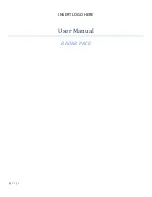
Radar Pace
Brand: Oakley Pages: 15

SUMMER WAVES 3D GOGGLE
Brand: Polygroup Pages: 4

UE43TU8000
Brand: Samsung Pages: 36

6956
Brand: Spycentre Security Pages: 8

43FSL231
Brand: ECG Pages: 88

SC-55AU600
Brand: Seiki Pages: 28

N3000
Brand: Hisense Pages: 27

Levia Black
Brand: Fauna Pages: 2

MD 31320
Brand: Medion Pages: 72

31986
Brand: Goobay Pages: 4

31981
Brand: Goobay Pages: 24

3D Edison
Brand: Competition Dynasty Pages: 10

















