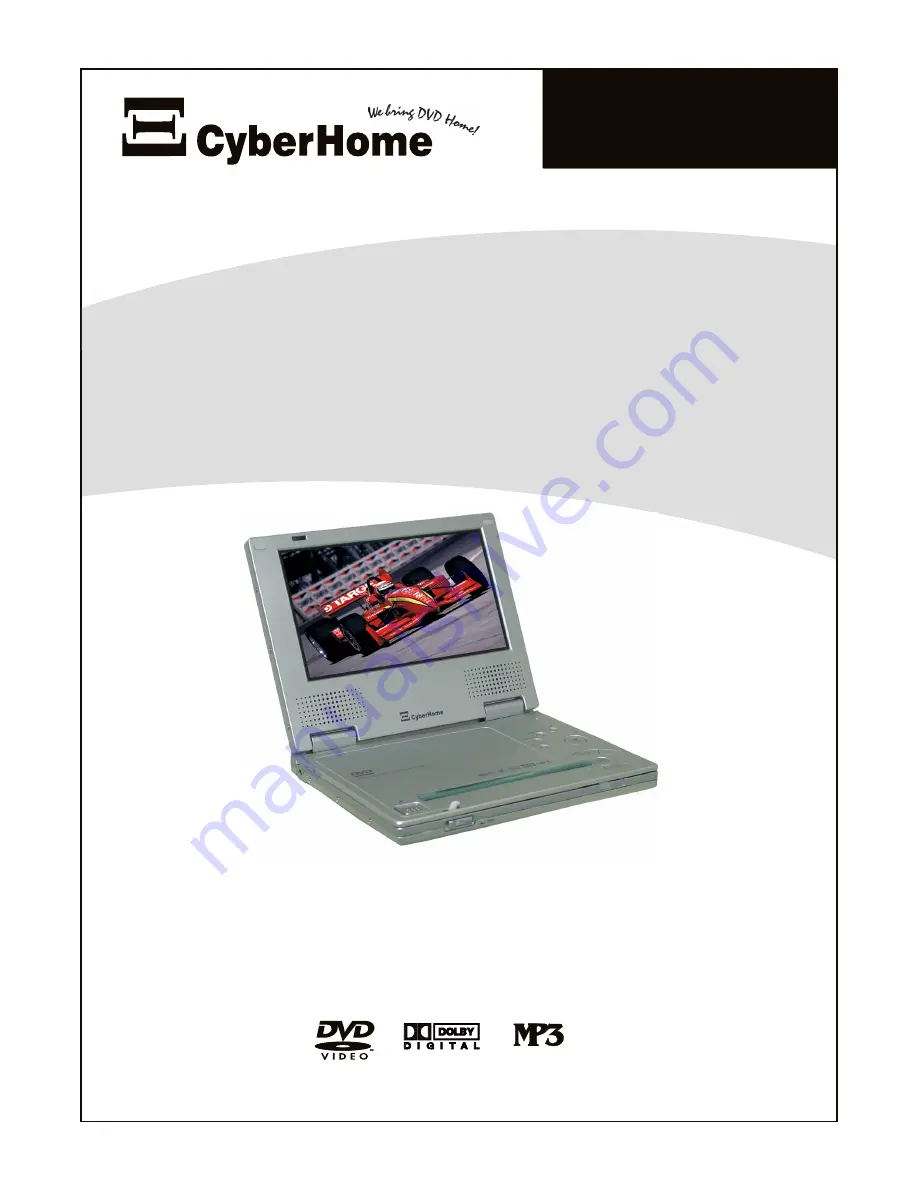
Portable DVD Player
Owner’s Manual
Welcome to the Digital Video Revolution!
Your CyberHome Portable DVD Player is designed to provide a great Home
Theater experience on the go! Please retain this User Manual for future
reference. Remember to read the manual carefully before connecting and
powering on the unit.
LDV-702
USA VERSION B
www.cyberhome.com


































