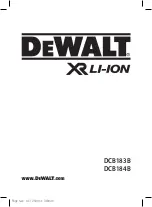1
© 2016 Maka Technologies Group. All Rights Reserved.
WIFI-FHD Digital Sports Camera
Trademarks
All brand and product names are trademarks or registered
trademarks of Maka GPS Technologies Group. In association with
Maka GPS Technologies Private Limited (Singapore), Maka GPS
Technologies Sdn. Bhd. (Malaysia), Maka Technologies Group
(H.K.) Limited. and Maka Corporation USA Inc
.
The information in this manual is subject to change without notice.
www.makagps.com
4/2016. R1.1