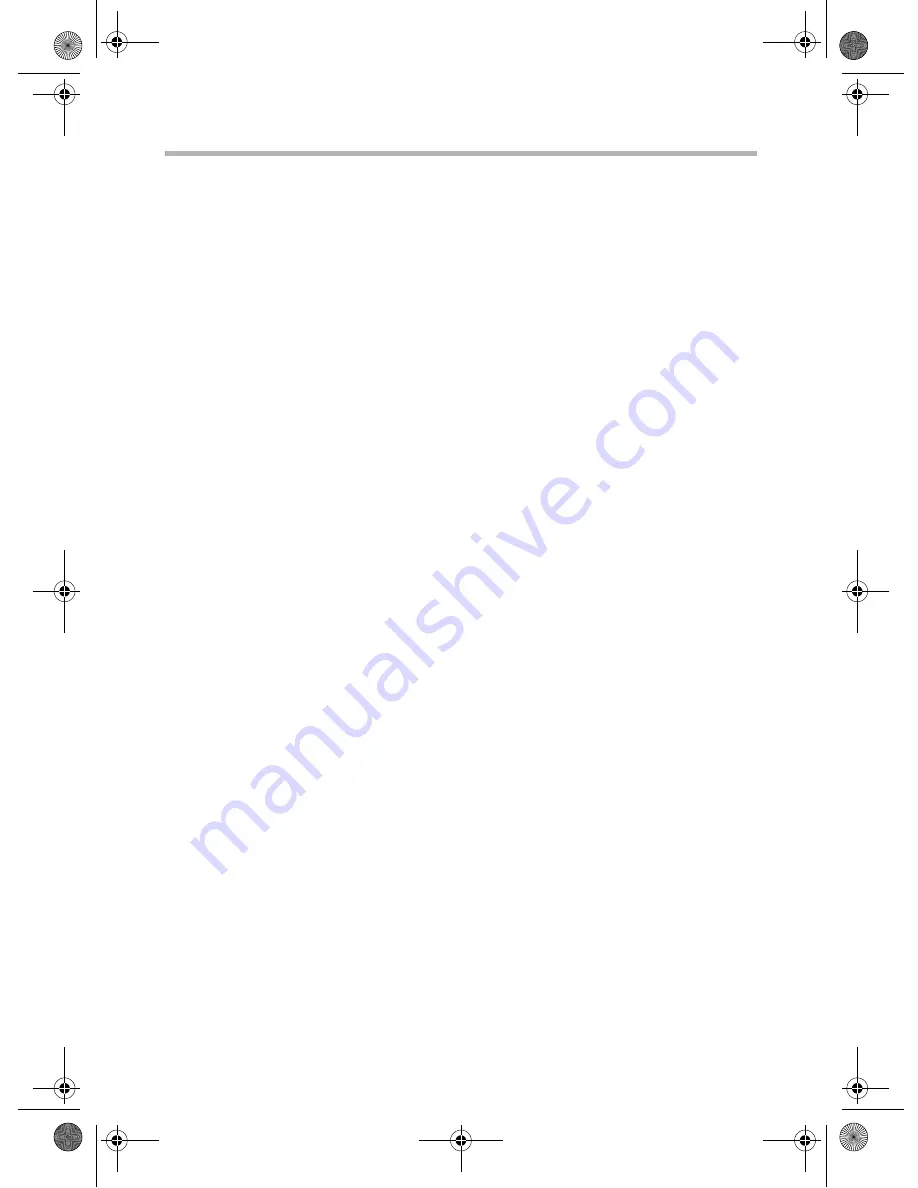
Contents
Congratulations! ...................................................................................................... 1
Package Contents .................................................................................................... 1
Getting Started ........................................................................................................ 2
Insert Batteries .................................................................................................. 2
Connect Devices ............................................................................................... 2
Connect Power Adapter Cable ..................................................................... 2
Turn On LCD Display ...................................................................................... 3
Select Input Source ........................................................................................... 3
Overview ................................................................................................................... 4
LCD Display ....................................................................................................... 4
Remote control ................................................................................................. 6
Computer Monitor Connections ........................................................................ 8
DVI ........................................................................................................................ 8
VGA ...................................................................................................................... 8
Video Connections ................................................................................................. 9
Video .................................................................................................................... 9
S-Video ................................................................................................................ 9
YCbCr (Component) ..................................................................................... 10
YPbPr (HDTV) ................................................................................................. 10
Optional Audio Out Connections .................................................................... 11
Speakers or Amplifiers ................................................................................... 11
Using the On Screen Display (OSD) Menu .................................................... 12
Selecting OSD menu options ....................................................................... 12
Overview of OSD menu options ................................................................ 12
Frequently Asked Questions .............................................................................. 14
General Specifications .......................................................................................... 15
Important Safety Instructions ............................................................................. 16
Creative Limited Warranty ................................................................................ 17
Creative Customer Support Services .............................................................. 19
Support Services .............................................................................................. 19
Product Registration and Returns ............................................................... 19
Customer Support Services Centers ......................................................... 21
LCD Monitor.book Page 0 Tuesday, June 22, 2004 11:15 AM


































