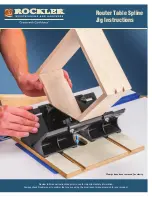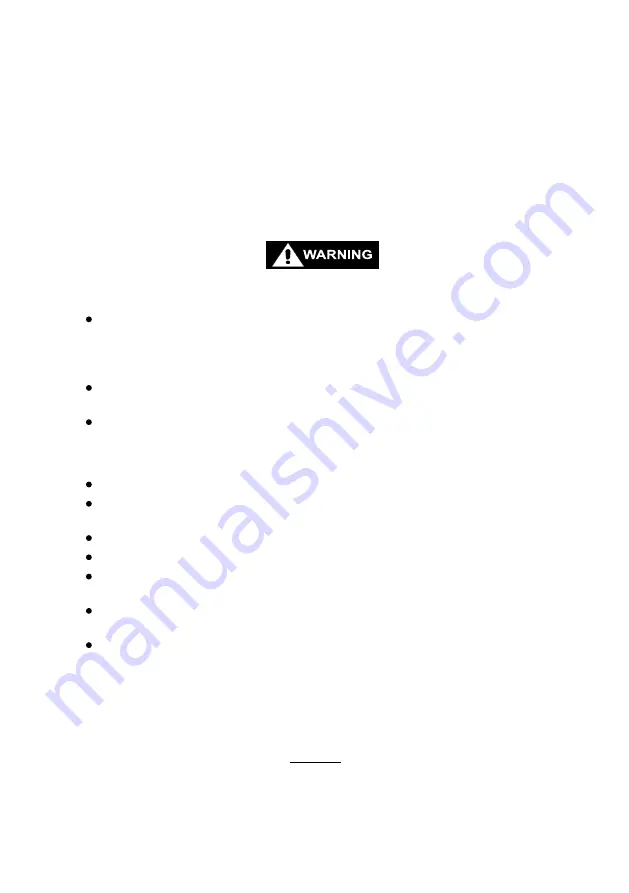
IQWrench2
Opta
Opta
Opta
Opta
Opta
Digital Torque Wrench
Operator’s Manual
Manual 1181: Issue 2a
Crane Electronics Ltd
NOTICE
ALL RIGHTS RESERVED. Reproduction of any part of this manual in any form whatsoever,
without the prior permission in writing from Crane Electronics Ltd is forbidden.
Copyright © May 2013 by Crane Electronics Ltd
The contents of this manual are subject to change without prior notice.
ATTENTION - BATTERY CHARGING
The IQWrench2 Opta is powered by a Lithium Polymer battery. This battery must be charged by
placing the wrench into its cradle.
PLACING TOOL IN SERVICE
Always operate, inspect and maintain this unit in accordance with all regulations (local, state,
federal and country) that may apply.
Do not remove any labels.
USING THE TOOL
Always use Personal Protective Equipment appropriate to the tool used and material worked.
Keep body stance balanced and firm. Do not overreach when operating this tool. Anticipate and be
alert for sudden changes in motion, reaction torque, or forces during the operation.
Ensure work pieces are secure. Use clamps or vices to hold work piece whenever possible.
Never use a damaged or malfunctioning tool or accessory.
Maintain unit with care. Keep unit clean for better and safer performance. Follow instructions for
changing accessories.
Do not operate this product in explosive atmospheres, such as in the presence of flammable
liquids, gases or dust.
Do not modify this product for purposes other than those recommended.