Reviews:
No comments
Related manuals for CC800DW

NATIVE-C1
Brand: N.A.T. Pages: 43

DMC 1000 - Modular Expansion Base
Brand: D-Link Pages: 16
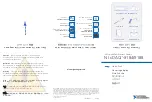
NI cDAQ-9184
Brand: National Instruments Pages: 4

M9010A PXIe
Brand: Keysight Technologies Pages: 18

AXIe Series
Brand: Keysight Technologies Pages: 22

M9502A AXIe
Brand: Keysight Technologies Pages: 28

M9506A
Brand: Keysight Technologies Pages: 41

M9506A-BC1
Brand: Keysight Technologies Pages: 96

AT-MCR12
Brand: Allied Telesis Pages: 2

AT-SB4151
Brand: Allied Telesis Pages: 11

AT-MCR1
Brand: Allied Telesis Pages: 46

AT-TS24TS
Brand: Allied Telesis Pages: 64

















