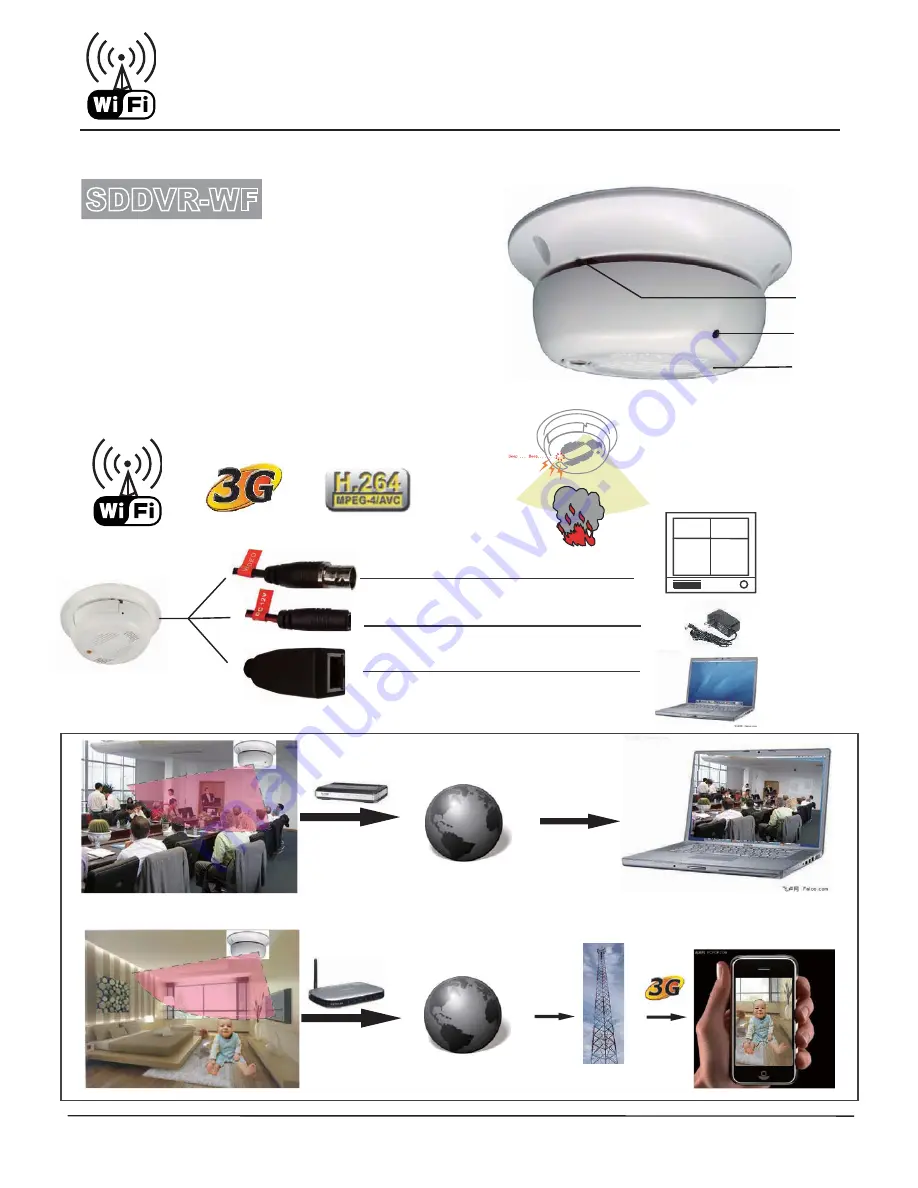
H.264 Wi-Fi IP High Resolution
Smoke Detector Color Camera
3G
Wifi IP Camera is Accessible from Anywhere in the World by Internet
* 1/3’’ Color CCD High Resolution Camera
* 540 TVL 0.001LUX (SDNR) Slow-shutter
* Audio Video Intercom by Wi-Fi / Ethernet
* H.264 Algorihm hardware compression
* Easy Recording Setup by Internet
* Functional Smoke Detector Camera
* DC12V 1A
MONITOR
Reset
Camera
MIC
Video or DVR
DC12V 1A
Internet
SDDVR-WF
InterNet
Router
InterNet
Wireless Router
* Specifications are subject to change without notice
** Designed in U.S.A.
* 3.7mm Pinhole Lens


































