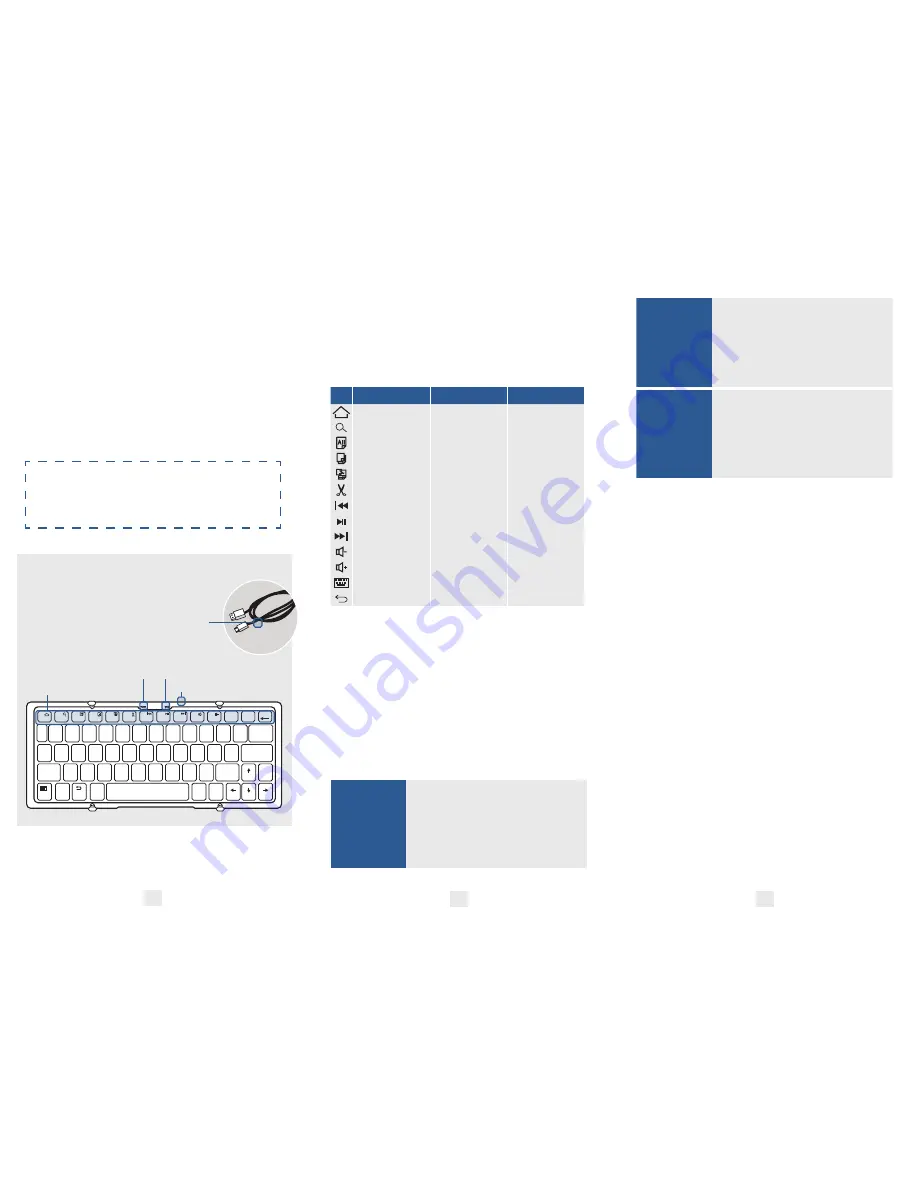
FEATURES
•
Smart design automatically turns
keyboard on/off when you open/close
•
Foldable mechanism lets you carry your
keyboard wherever you go
•
Super slim ergonomic design
•
85 hours of long lasting battery life
To learn more about your product
and it’s full feature list, please visit
us at
www.coopercases.com
KNOW YOUR
PRODUCT
FUNCTION KEYS
To use the function keys, hold down the
‘
Fn
’ key on your keyboard and press your
desired function key
iOS
Android
Windows
Home
Home
Esc
Search
Search
F1
Select All
Select All
F2
Copy
Copy
F3
Paste
Paste
F4
Cut
Cut
F5
Previous Track
Previous Track
F6
Play/Pause
Play/Pause
F7
Next Track
Next Track
F8
Volume Down
Volume Down
F9
Volume Up
Volume Up
F10
Keyboard Display
N/A
N/A
N/A
Back
N/A
HOW TO PAIR
•
Open the keyboard to turn it on
(The Battery Indicator light will turn
green for 4 seconds and then switch
off. This is just to save battery. Your
keyboard is still on)
•
Push the connect button (
Fn
+ C)
iOS
1. On your device go to -
Settings>Bluetooth
2. Turn Bluetooth On
3. Search for available devices
4. Choose ‘Bluetooth 3.0 Keyboard’
5. You are connected.
Android
1. On your device go to -
Settings>Bluetooth
2. Turn Bluetooth On
3. Search for available devices
4. Choose ‘Bluetooth 3.0 Keyboard’
5. You are connected.
Windows
1. On your device go to -
Settings>Devices>Bluetooth
2. Turn Bluetooth On
3. Search for available devices
4. Choose ‘Bluetooth 3.0 Keyboard’
5. You are connected.
Note:
Some devices will show a 6 or 8 digit pairing code on
the screen. Simply type this code on your Optimus keyboard
and hit ‘Enter’ to connect. If no code is displayed then you
can also try 0000 or 1234.
CHARGING THE
KEYBOARD
1. Before first use, we recommend charging
the keyboard for a minimum of 6 hours
2. If the Battery Indicator starts to flash
green, it is time to charge the keyboard.
3. Connect the keyboard to a Computer/
Wall Outlet with the USB Charging
Cable. The Battery Indicator will change
to a solid red colour.
4. Your keyboard is now charging.
5. When the light turns off, your keyboard
is fully charged. This usually takes around
3-4 hours.
1
2
3
1
Q
A
Z
X
C
V
B
N
M
S
D
F
G
H
J
K
L
W
E
R
T
Y
U
I
O
P
{
[
:
;
<
,
>
.
?
/
“
‘
}
]
|
\
`
~
!
@
#
$
%
^
&
*
(
)
+
=
Backspace
Enter
Shift
pgup
Home
pgdn
End
Tab
Caps
lock
esc
F2
F3
F4
F5
F6
F7
F8
F9
F10
F12
F11
F1
Shift
Alt
Alt
Fn
Win
Win
Ctrl
Android
Windows
iOS
_
_
2
3
4
5
6
7
8
9
0
BLUETOOTH INDICATOR BATTERY INDICATOR
CHARGER INPUT
MICRO-USB
CHARGING CABLE
FUNCTION KEYS




















