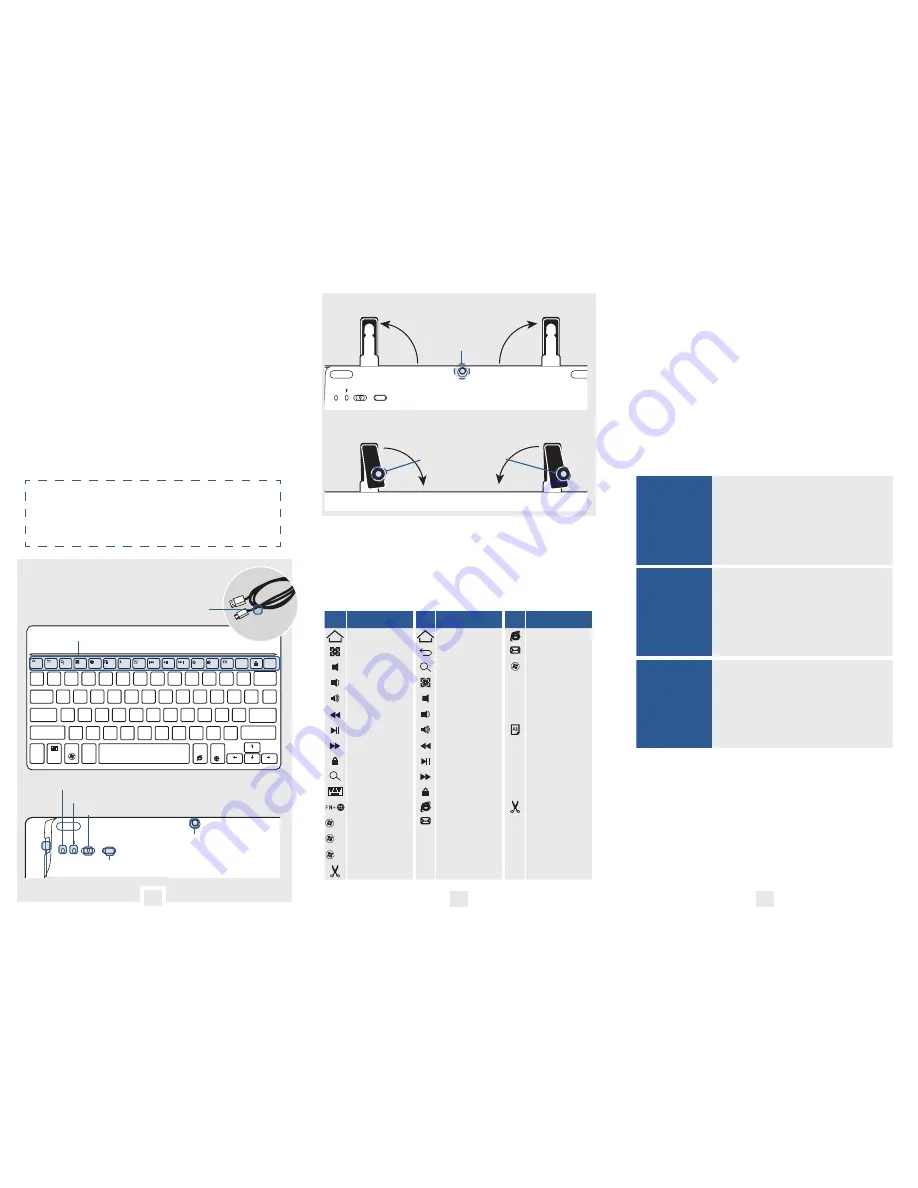
OFF/ON
CONNECT
Status
SWITCH
OFF/ON
CONNECT
Status
SWITCH
1
`
~
!
@
#
$
%
^
&
*
(
)
+
=
Backspace
esc
F2
F3
F4
F5
F6
F7
F8
F9
F10
F12
Max
Delete
Insert
F11
F1
_
_
2
3
4
5
6
7
8
9
0
FEATURES
•
Full sized QWERTY keyboard
•
Perfect key response and “regular
resistance” ensure a delightful and
seamless typing experience
•
Simple one button setup, opens “claws”
that act as stand for your smart device
•
Super slim ergonomic design
•
Long lasting battery life
To learn more about your product
and it’s full feature list, please visit
us at
www.coopercases.com
KNOW YOUR
PRODUCT
FUNCTION KEYS
To use the function keys, hold down the
‘
fn
’ key on your keyboard and press your
desired function key
iOS
Android
Windows
Home
Home
Web Browser
Slideshow
Back
Mute
Search
+
space
Switch Language
Volume Down
Map
Volume Up
Mute
Ctrl
+
A
Select All
Previous Track
Volume Down
Play/Pause
Volume Up
Select All
Next Track
Previous Track
Ctrl
+
C
Copy
Lock
Play/Pause
Search
Next Track
Ctrl
+
V
Paste
Virtual Keyboard
Lock
Switch Language
Web Browser
Cut
+A
Select all
Fn
+
Home
Move cursor to
the beggining
+C
Copy
+P
Paste
Fn
+
End
Move cursor to
the end
Cut
HOW TO PAIR
•
Turn on the keyboard ( The blue status
light will turn blue for 4 seconds and
then switch off. This is just to save
battery. Your keyboard is still on )
•
Push the connect button ( The blue
status light will start to flash. Your
keyboard is now searching for a device )
iOS
1. On your device go to -
Settings>Bluetooth
2. Turn Bluetooth On
3. Search for available devices
4. Choose ‘Bluetooth 3.0 Keyboard’
5. You are connected.
Android
1. On your device go to -
Settings>Bluetooth
2. Turn Bluetooth On
3. Search for available devices
4. Choose ‘Bluetooth 3.0 Keyboard’
5. You are connected
Windows
1. On your device go to -
Settings>Devices>Bluetooth
2. Turn Bluetooth On
3. Search for available devices
4. Choose ‘Bluetooth 3.0 Keyboard’
5. You are connected.
Note:
Some devices will show a 6 or 8 digit pairing code on
the screen. Simply type this code on your GoKey keyboard
and hit ‘Enter’ to connect. If no code is displayed then you
can also try 0000 or 1234.
1
2
3
FRONT
1
Q
A
Z
X
C
V
B
N
M
S
D
F
G
H
J
K
L
W
E
R
T
Y
U
I
O
P
{
[
:
;
<
,
>
.
?
/
“
‘
}
]
|
\
`
~
!
@
#
$
%
^
&
*
(
)
+
=
Backspace
Enter
Shift
pgup
Home
pgdn
End
Tab
Caps lock
esc
F2
F3
F4
F5
F6
F7
F8
F9
F10
F12
Max
Delete
Insert
F11
F1
Shift
Alt
Fn
Ctrl
Android
Windows
iOS
_
_
2
3
4
5
6
7
8
9
0
BLUETOOTH INDICATOR
BATTERY STATUS INDICATOR
ON/OFF SWITCH
MICRO-USB
CHARGING CABLE
BLUETOOTH CONNECT BUTTON
CHARGER INPUT
BACK
SWITCH BUTTON
OFF/ON
CONNECT
Status
SWITCH
OFF/ON
CONNECT
Status
SWITCH
1
`
~
!
@
#
$
%
^
&
*
(
)
+
=
Backspace
esc
F2
F3
F4
F5
F6
F7
F8
F9
F10
F12
Max
Delete
Insert
F11
F1
_
_
2
3
4
5
6
7
8
9
0
PRESS SWITCH
BUTTON TO OPEN
TABLET STAND
OPEN TABLET STAND
OFF/ON
CONNECT
Status
SWITCH
OFF/ON
CONNECT
Status
SWITCH
1
`
~
!
@
#
$
%
^
&
*
(
)
+
=
Backspace
esc
F2
F3
F4
F5
F6
F7
F8
F9
F10
F12
Max
Delete
Insert
F11
F1
_
_
2
3
4
5
6
7
8
9
0
PUSH DOWN
STANDS AND FOLD
INTO CASE
STOW TABLET STAND
FUNCTION KEYS




















