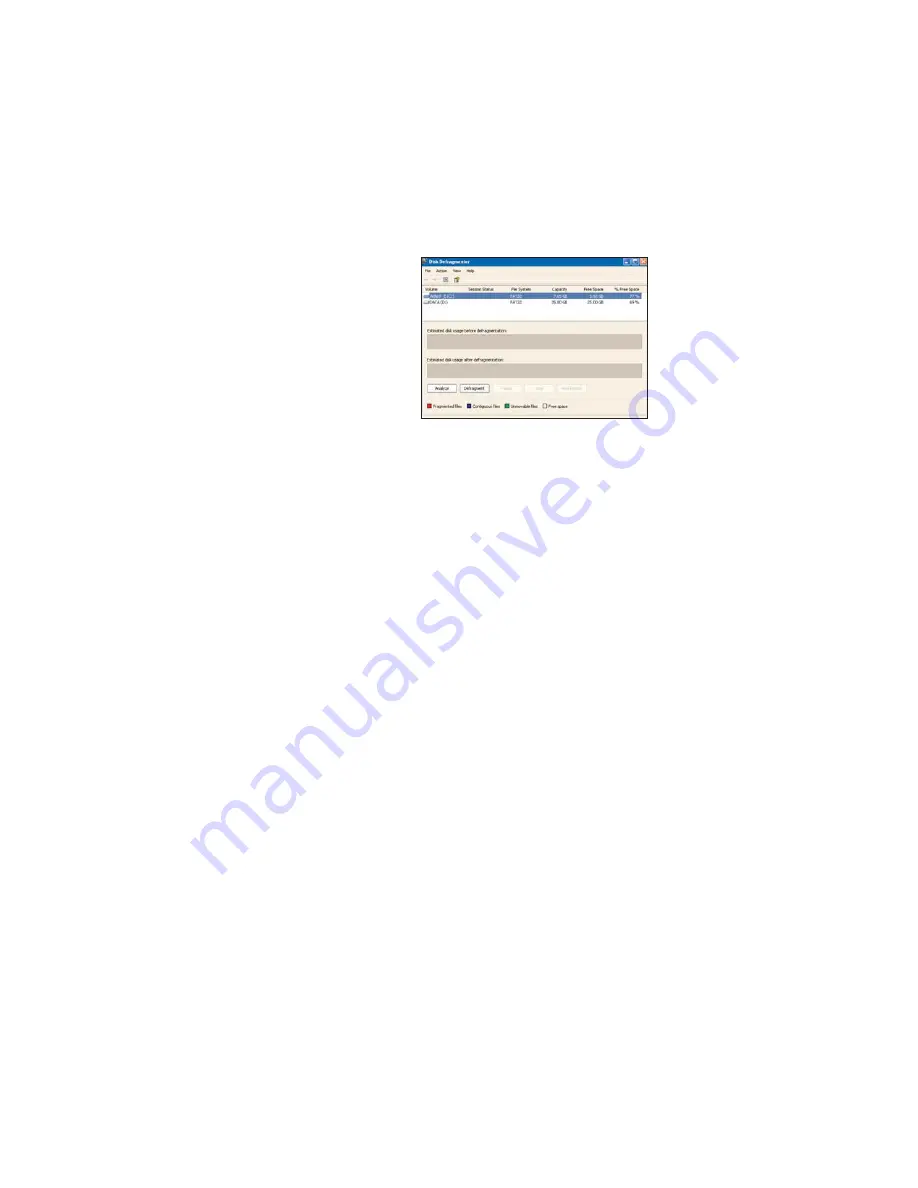
2.5"
XTreme Files OS & Data Backup/Restore User Manual
Please read the Instruction manual before using the XTreme Files (
X
Series)
1. The suggested interface for your computer is USB2.0 to have better speed and compatibility.
Please enter BIOS setup to set USB Legacy Support to Disabled in advance.
2. XTreme Files
X
Series supports Windows 2000 / XP. Please upgrade your OS to Windows
2000 & Windows XP if your original OS is Win 98 SE or Win ME.
3. XTreme Files
X
Series does not support MAC OS & Linux…non-Windows data backup.
4. Please remove other USB or 1394 external devices when performing the OS backup & restore functions
to assure normal operation.
5. We can regard XTreme Files
X
Series as a normal USB external device besides having the
backup and restore functions.
6. To assure the stability of USB signal quality, we suggest you connect XTreme Files
X
Series to a USB
slot of the motherboard close to the keyboard.
7. The XTreme Files's OS backup function can support the OS disk backup on one computer
only. It will cause data disorder if used on another computer.
CoolMax will not guarantee data correctness if you restore
the backed up OS to another computer.
8. To increase the efficiency and assure the data backup's
accuracy, please rearrange the computer system in advance
before performing the OS backup.
9. XTreme Files will backup your entire C:
Drive auto format & restore back to any HDD.


































