Reviews:
No comments
Related manuals for N Series

ECR 5000
Brand: Olivetti Pages: 64

iWL250 WIFI
Brand: Ingenico Pages: 2

HOPPER U-II
Brand: Azkoyen Pages: 29

CD100
Brand: Optoelectronics Pages: 16

C-100-US
Brand: Labelmate Pages: 2

Explora 200
Brand: Olivetti Pages: 82

ER-5115
Brand: Samsung Pages: 6
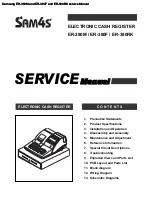
ER-380M
Brand: Samsung Pages: 2

SER-6500
Brand: Samsung Pages: 83

HM8021-4
Brand: Hameg Pages: 28

GT-321
Brand: Met One Instruments Pages: 18

















