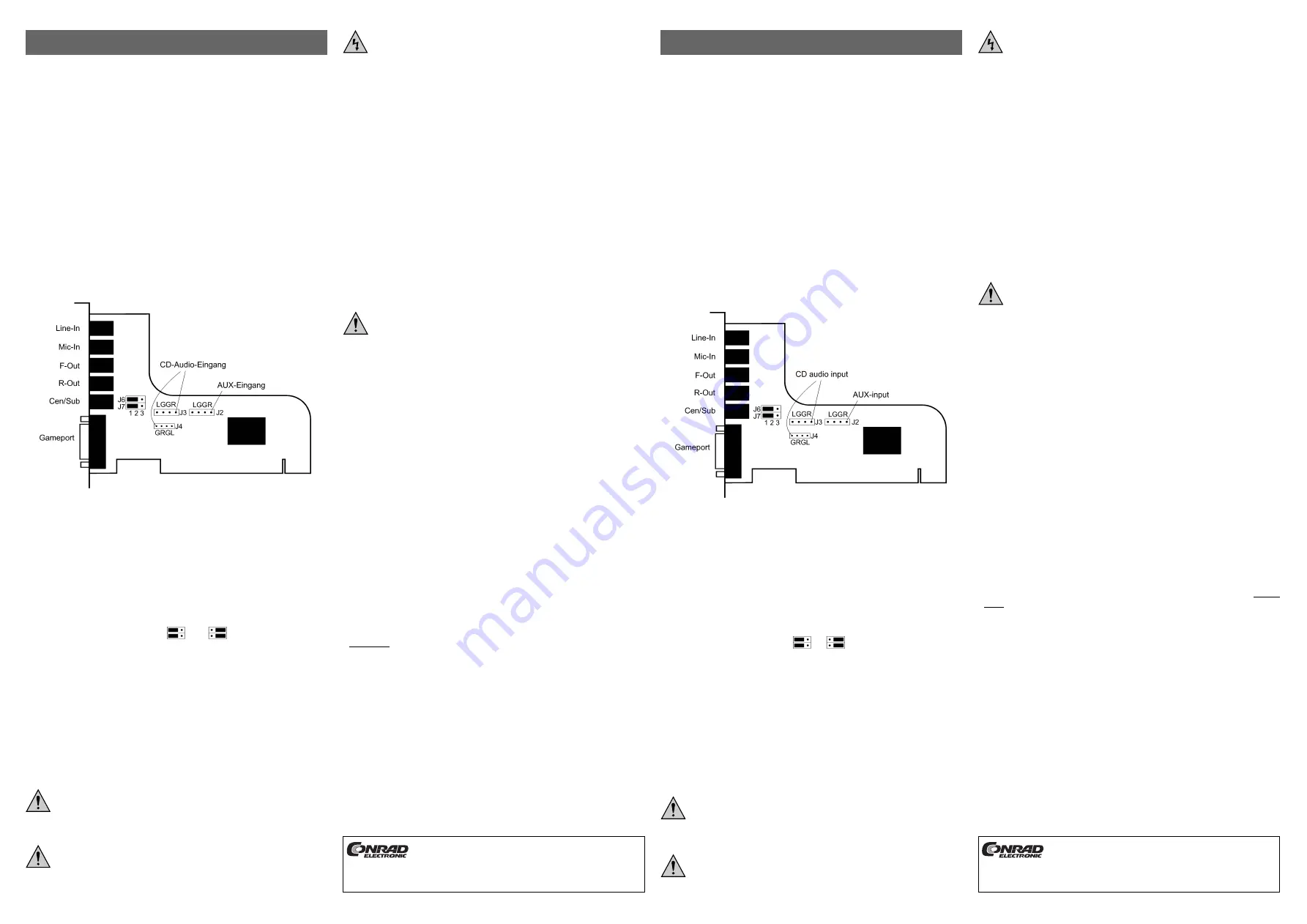
Version 10/02
PCI-5.1-Soundkarte
°
Best.-Nr. 99 42 07
Bestimmungsgemäße Verwendung
Das Produkt ist zum Einbau in einen PC-kompatiblen Computer vorgesehen und dient dort z.B.
zur Audio-Wiedergabe (auch 5.1) oder -Aufnahme von Analog-Audio-Signalen.
Lieferumfang
• Soundkarte
• CD mit Treiber/Software
• Bedienungsanleitung
Merkmale
• PCI-Karte
• Analoger 5.1-Ausgang
Anschlüsse und Konfiguration
"LINE-IN"
Dieser Eingang kann z.B. mit dem Line-Ausgang eines externen CD-Players oder
Tuners/Cassettendecks verbunden werden, um Musik aufzunehmen.
"MIC-IN"
Mit einem dazu geeigneten PC-Mikrofon kann an diesem Eingang z.B. Sprache o.ä. aufge-
nommen werden.
"F-Out", "R-Out" und "Cen/Sub"
Schließen Sie an diesen analogen Ausgängen Ihr 5.1-Lautsprechersystem an. Die Belegung
des Ausgangs "Cen/Sub" (für Center/Subwoofer) kann über die Steckbrücken J6/J7 ver-
tauscht werden.
Folgende zwei Einstellungen sind möglich:
oder
Wenn Sie nur ein herkömmliches Stereo-Lautsprecherset anstecken möchten, so nutzen Sie
bitte den Anschluss "F-Out".
"Gameport"
An diesem Anschluss können Sie einen analogen PC-Joystick anstecken. Über ein dazu geeig-
netes Adapterkabel (nicht im Lieferumfang) lassen sich hier auch MIDI-Geräte betreiben.
CD-Audio-Eingänge & AUX-Eingang (Stiftleisten auf der Platine)
Die beiden CD-Audio-Eingänge sind parallel geschaltet. Nutzen Sie deshalb entweder den obe-
ren oder den unteren Anschluss!
Wenn Sie ein weiteres Gerät anstecken wollen (z.B. wenn Ihr CDROM-Laufwerk bereits mit
einem der CD-Audio-Eingänge verbunden ist und Sie zusätzlich den Audio-Ausgang eines CD-
Brenners an die Soundkarte anschließen wollen), so nutzen Sie bitte den AUX-Eingang.
Achten Sie auf die korrekte Belegung der Audiokabel (R=rechts, L=links,
G=Ground/Masse).
Einbau
Falls Sie keine Fachkenntnisse für den Einbau besitzen, so lassen Sie den
Einbau von einer FACHKRAFT oder einer entsprechenden Fachwerkstatt
durchführen!
Durch unsachgemässen Einbau wird sowohl die Soundkarte als auch Ihr
Computer und alle angeschlossenen Geräte beschädigt.
B E D I E N U N G S A N L E I T U N G
w w w . c o n r a d . d e
Vorsicht, Lebensgefahr!
Schalten Sie den Computer, in den die Soundkarte eingebaut werden soll und
alle angeschlossenen Geräte aus und trennen Sie alle Geräte von der
Netzspannung, ziehen Sie den Netzstecker! Das Ausschalten über den Ein-
/Ausschalter genügt nicht!
• Öffnen Sie das Gehäuse Ihres Computers, nehmen Sie den Gehäusedeckel vorsichtig ab.
• Entfernen Sie ein Slotblech (oder ggf. Ihre alte Soundkarte) und stecken Sie die Soundkarte
in einen freien PCI-Steckplatz, schrauben Sie sie fest. Kontrollieren Sie, ob die Soundkarte
richtig im Steckplatz sitzt.
• Falls gewünscht, verbinden Sie den Audio-Ausgang Ihres CDROM-Laufwerks über ein dazu
passendes Kabel mit einem der CD-Audio-Eingänge der Soundkarte. Einen weiteren Audio-
Ausgang z.B. Ihres CD-Brenners verbinden Sie mit dem AUX-Eingang der Soundkarte.
Achten Sie auf die korrekte Belegung der Kabel, s.o.
• Schließen Sie das Gehäuse Ihres Computers wieder.
• Verbinden Sie nun Ihr PC-Lautsprecherset mit den Ausgängen der Soundkarte, achten Sie
auf korrekten Anschluss.
• Verbinden Sie Ihren Computer und Monitor mit der Netzspannung und schalten Sie alle
Geräte ein.
• Startet Ihr Computer nicht korrekt, so schalten Sie ihn sofort wieder aus und kontrollieren Sie
sämtliche Einstellungen und Kabelverbindungen.
Vor dem erneuten Öffnen des PCs ist der PC wieder von der Netzspannung zu
trennen, siehe oben!
Treiber-Installation
Legen Sie den mitgelieferten Datenträger in das entsprechende Laufwerk ein und folgen Sie
allen Anweisungen von Windows.
Zum Zeitpunkt der Drucklegung dieser Bedienungsanleitung war der Treiber z.B. für Windows
ME im Verzeichnis "Sound\CMedia8738\Win_ME\drv" zu finden. Für andere Betriebssysteme
sind ebenfalls entsprechende Verzeichnisse auf der CD vorhanden.
Die Verzeichnisstrukturen könnten sich aber bei neueren Versionen der Treiber-CD evtl.
ändern.
Danach ist meist ein Neustart von Windows erforderlich.
Tipps & Hinweise
• Der Betrieb von zwei Soundkarten in einem PC (z.B. Onboard-Soundkarte und die hier gelie-
ferte Soundkarte) ist zwar nicht unmöglich, kann aber Probleme verursachen.
Entfernen Sie deshalb eine andere Soundkarte bzw. schalten Sie die Onboard-Soundkarte
Ihres Mainboards ab.
• Falls Sie in Ihrem PC schon einen Joystickport haben (z.B. Onboard-Joystickport des
Mainboards), so schalten Sie ihn ab. In einem PC darf es nur einen Joystickport geben!
Jeder moderne Joystickport unterstützt dabei zwei Joysticks/Gamepads; für den Anschluss
der beiden Steuergeräte ist ein sog. Y-Adapter nötig.
Die einzelnen Joysticks/Gamepads dürfen dabei aber nicht mehr Funktionen haben als
"Hoch/Runter", "Links/Rechts" und zwei Feuerknöpfe.
Hat Ihr Joystick/Gamepad z.B. vier Feuerknöpfe oder einen zusätzlichen "Throttle"-Regler,
der sich nicht abschalten lässt, so kann kein Y-Kabel verwendet werden, der Betrieb eines
zweiten Joysticks/Gamepads ist nur über einen sog. Joystick-Umschalter möglich - der
gleichzeitige Einsatz zweier Joysticks/Gamepads ist dabei aber nicht möglich!
• Kontrollieren Sie die Einstellungen in der Lautstärkeregelung. Dies gilt vor allem für den
Mikrofoneingang, oft ist er deaktiviert.
• Bei neueren Versionen der Treiber-CD könnte sich der Pfad zu den Treibern evtl. ändern.
• Falls bei der Audiowiedergabe z.B. von CDROM der linke und rechte Kanal vertauscht ist, so
stecken Sie das Audiokabel um 180° verdreht auf die Anschlüsse der Soundkarte auf.
• Wenn bei der 5.1-Audiowiedergabe das Audiosignal von "Center"- und "Subwoofer"-
Lautsprecher vertauscht ist, so stellen Sie die beiden Steckbrücken um. Vor dem Öffnen des
PCs ist der PC wieder von der Netzspannung zu trennen, siehe "Einbau".
• Für die 5.1-Audiowiedergabe ist eine entsprechende Abspielsoftware (DVD-Wiedergabe-
Software, z.B. WinDVD, PowerDVD usw.) erforderlich, die die 5.1-Audiowiedergabe unter-
stützt.
Version 10/02
PCI-5.1-Soundcard
°
Item-No. 99 42 07
Prescribed Use
The product is designed for an installation into a PC-compatible computer and is suitable for
playback of audio signals (also 5.1) or recording analogue audio signals.
Scope of Delivery
• Soundcard
• CD with driver/software
• Operating instructions
Features
• PCI card
• Analogue 5.1-output
Connections and Configuration
"LINE-IN"
This input can be connected to the line output of an external CD-player or a tuner/tape-
recorder to record music.
"MIC-IN"
With a suitable PC microphone at this input, you can record speech etc.
"F-Out", "R-Out" and "Cen/Sub"
Connect these analague outputs to your 5.1-speaker system. The assignment of the
"Cen/Sub" output (for Center/Subwoofer) can be changed with the help of the jumpers J6/J7.
The following two settings are possible:
or
If you only want to connect a set of conventional stereo speakers, set the output to "F-Out".
"Gameport"
An analogue PC-joystick may be connected to this output. With a suitable adapter cable (not
included), MIDI devices can be operated.
CD audio inputs & AUX-input (plug connectors on the circuit board)
The two CD audio inputs are connected in parallel. You should therefore either use the upper
or the lower input!
If you want to connect another device, (e.g. if your CD-rom drive is already connected to oth-
er CD audio inputs and you want to connect the audio output of a CD-burner to the soundcard),
please use the AUX-input.
Make sure the assignment of the audio cables is correct (R=right, L=left;
G=Ground).
Installation
If you do not have any expert knowledge about the installation, you should
have the installation carried out by an SPECIALIST or a specialized workshop.
Improper installation can damage the soundcard, your computer and all the
connected devices.
O P E R A T I N G I N S T R U C T I O N S
w w w . c o n r a d . d e
Warning, danger!
Switch off the computer into which you want to insert the card, and all the
connected devices, and disconnect the devices from the mains voltage, pull
the plug! It is not sufficient to switch off the device with the I/O switch.
• Screw the housing of your computer open and carefully take off the lid.
• Remove a slot cover (and your old soundcard, if applicable) and insert the new soundcard
into the free PCI slot. Screw down the card, make sure it is inserted correctly into the PCI
slot.
• If required, connect the audio output of your CD-rom drive via a suitable cable to the CD audio
inputs of the soundcard. Connect another audio output, e.g of your CD-burner to the AUX-
input of the soundcard. Make sure the assignment of the cables is correct, see above.
• Close the computer housing again.
• Now connect your PC speaker set to the outputs of the soundcard, make sure the connec-
tion is correct.
• Connect your computer and monitor to the mains voltage and switch on alle the devices.
• If your computer does not start correctly, switch it off immediately and check all the settings
and cable connections.
Before you open the PC again, it must be disconnected from the mains volta-
ge, see above.
Driver Installation
Insert the supplied CD into the corresponding drive and follow the Windows instructions.
When this operating manual was printed, the driver for Windows ME could be found in the
directory "Sound\CMedia8738\Win_ME\drv". There are corresponding directories for other
operating systems on the CD.
The structure of the directories might change with newer versions of the driver DC.
After the installation, a new start of Windows is often necessary.
Tips & Notes
• Although it is not impossible to operate two soundcards in one PC (e.g. onboard soundcard
and the this soundcard), this might cause problems.
Therefore remove any other soundcard or switch off the onboard soundcard of your main-
board.
• Should you already have a joystick in your PC (e.g. onboard joystick port of the mainboard),
switch it off. In one PC there may only be one joystick port!
Any modern joystick port supports two joysticks/gamepads; for connecting the two control
devices, a so-called Y-adapter is necessary.
The individual joysticks/gamepads must not have more functions than "up/down",
"left/right" and two ignition buttons.
Should your joystick/gamepad have four ignition button, for example, or a "throttle" control
that cannot be switched off, no Y-cable can be used. An operation of a second
joystick/gamepad is only possible with a so-called joystick-selector – however, a simulta-
neous operation of two joysticks/gamepads is not possible!
• Check the setting in the volume control. This applies mainly for the microphone input, it is
often deactivated.
• In newer versions of the driver CD, the path to the drivers might change.
• Should the left and the right channels be mixed up for audio playback of a CD for example,
connect the audio cable into the sockets in the soundcard twisted by 180°.
• Should the audio signal of "center" and "subwoofer"-speaker be mixed up for a 5.1-audio
playback, reset the two jumpers. Before you open the PC, it must be disconnected from the
mains, see "Installation”.
• For the 5.1-audio playback, the respective playback software (DVD playback software, e.g.
WinDVD, PowerDVD etc.), supporting the 5.1-audio playback, is necessary.
These operating instructions are published by Conrad Electronic GmbH,
Klaus-Conrad-Straße 1, D-92240 Hirschau/Germany.
The operating instructions reflect the current technical specifications at time
of print. We reserve the right to change the technical or physical specifications.
© Copyright 2002 by Conrad Electronic GmbH. Printed in Germany.
Diese Bedienungsanleitung ist eine Publikation der Conrad Electronic GmbH,
Klaus-Conrad-Straße 1, D-92240 Hirschau.
Diese Bedienungsanleitung entspricht dem technischen Stand bei Druck-
legung. Änderung in Technik und Ausstattung vorbehalten.
© Copyright 2002 by Conrad Electronic GmbH. Printed in Germany.



















