Reviews:
No comments
Related manuals for M505 - STARTUP

PU3
Brand: Ibanez Pages: 4

DIS-1/S
Brand: dallmeier Pages: 97

PS1980
Brand: Magnavox Pages: 32

BTU-1000
Brand: Boston Pages: 12

PCTV To Go
Brand: Pinnacle Pages: 2

Vision CAV221P-S
Brand: Caratec Pages: 60

IDLV-4100PM-CT
Brand: Inverto Pages: 22

LED 32A11H314M
Brand: VOX electronics Pages: 26

Viera TX-50AX800E
Brand: Panasonic Pages: 84

AV-2135EE
Brand: JVC Pages: 48

AV-2168TEE
Brand: JVC Pages: 48

AV-21BT80EP
Brand: JVC Pages: 46

ATV-U700-HD
Brand: Advantek Networks Pages: 73
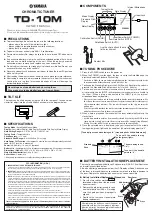
TD-10M
Brand: Yamaha Pages: 2

TD-88
Brand: Yamaha Pages: 4

TD-1
Brand: Yamaha Pages: 4
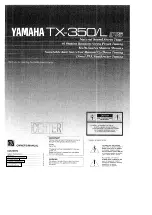
TX-350
Brand: Yamaha Pages: 8

TD-36ML
Brand: Yamaha Pages: 8

















