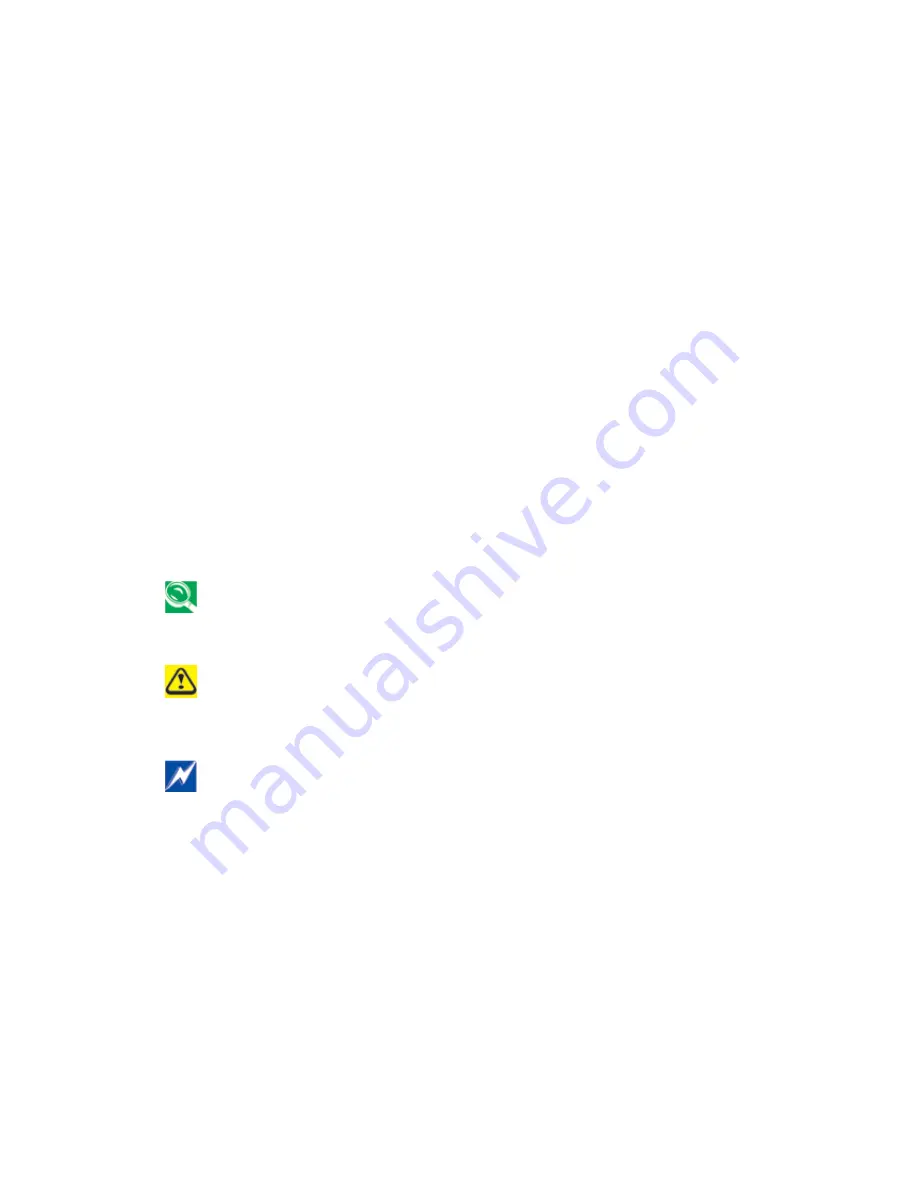
1
About this User’s Manual
This user’s manual is designed to let you easily find the information you need to get the most
from your notebook.
•
Introduces you to the features of your notebook.
•
Gives you the useful details on using your notebook.
•
Tells you how to look after your notebook, whether at home or traveling.
•
Introduces you to BIOS, the nervous system of your notebook, and how to change its
fundamental settings.
There is no need to read the manual from the beginning to end. Simply find your way to the
section that interests you using the table of contents, or browse through the manual.
You will come across the following icons in this manual:
Helpful pointers and tricks to get more from your notebook
To help you note and avoid possible damage to your notebook’s hardware or software,
or loss of your work
Points out possible damage to property, personal injury or death
Information in this document is subject to change without notice.
© Compel Electronics, Inc. 2013. All rights reserved.
Trademarks used in this document: Microsoft and Windows are registered trademarks of
Microsoft Corporation.
Other trademarks and trade names may be used in this document to refer to either the entities
claiming the marks and names or their products.
Summary of Contents for VAW70
Page 15: ...15 Chapter 1 Introducing Your Notebook ...
Page 23: ...23 Chapter 2 Caring for Your Notebook ...
Page 30: ...30 Chapter 3 Peripherals ...
Page 31: ...31 3 1 SD MMC Cards Installing a SD MMC Card Removing a SD MMC Card ...
Page 33: ...33 Chapter 4 The BIOS Setup Program ...
Page 38: ...38 4 5 Thermal management Please refer to Keyboard BIOS specification ...
















