Reviews:
No comments
Related manuals for CDR 840

ACM-3701E
Brand: ACTi Pages: 19

ACM-3701E
Brand: ACTi Pages: 19

IC-7000PT
Brand: Edimax Pages: 16

VBCYL10
Brand: Voyager Pages: 2

DND7220 Series
Brand: Digimerge Pages: 20

SPd 360
Brand: Polaroid Pages: 16

dt3200
Brand: Rollei Pages: 26

Pro Travel Premium
Brand: Lifetrons Pages: 2

DS-2CC592 P(N)-FB
Brand: HIKVISION Pages: 6

LinX 433MHz Set
Brand: FCO3 Pages: 15

GO-5000M-PMCL-1
Brand: JAI Pages: 121

CR 1.0 A1
Brand: Targa Pages: 189

Lumix DMC-LX100EBS
Brand: Panasonic Pages: 332

MY2500
Brand: Myria Pages: 24

WV-CF112E
Brand: Panasonic Pages: 2
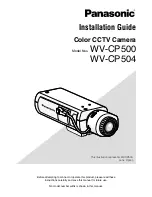
WV-CP500 series
Brand: Panasonic Pages: 32
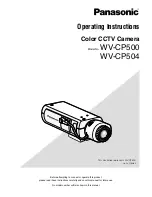
WV-CP500 series
Brand: Panasonic Pages: 35
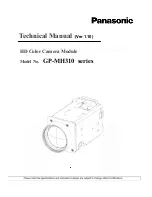
GP-MH310 series
Brand: Panasonic Pages: 43

















