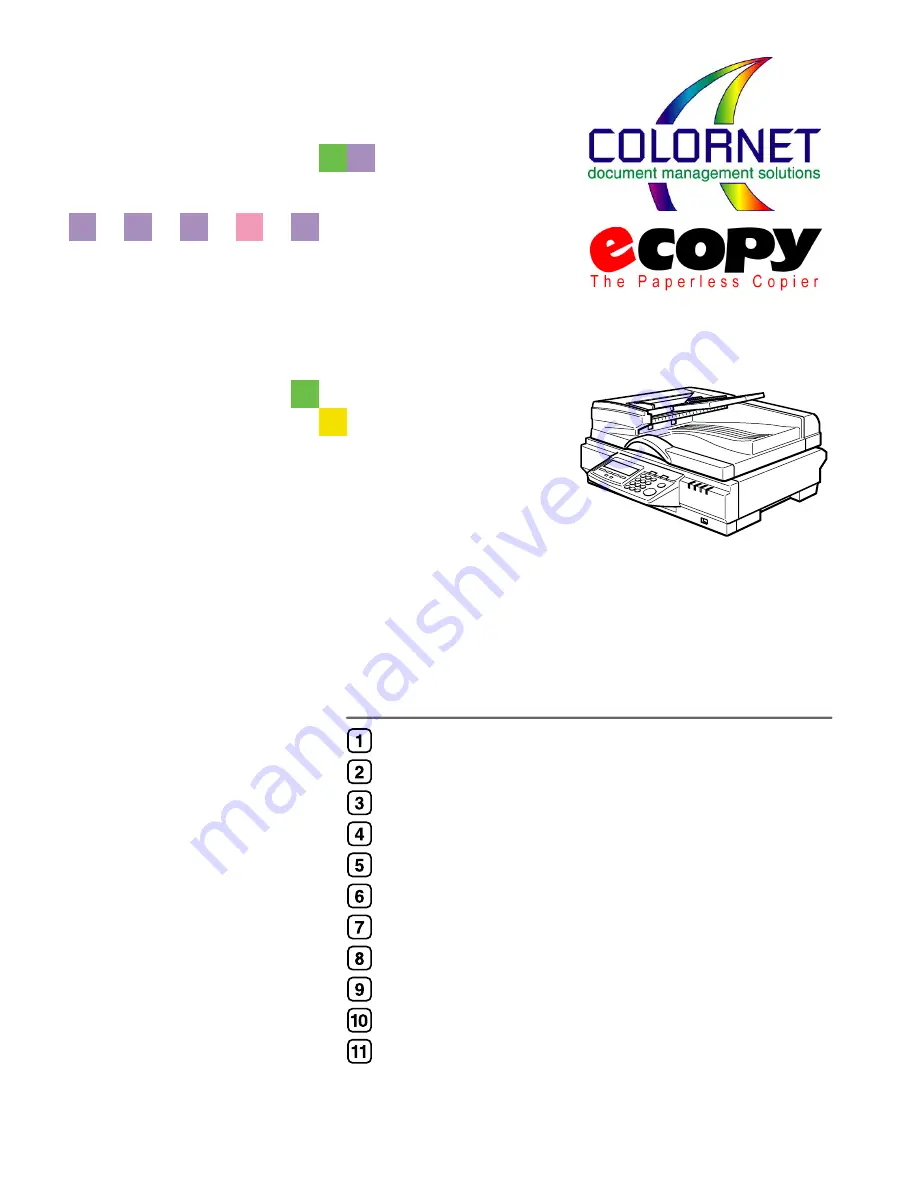
Operating Instructions
Read this manual carefully before you use this product and keep it handy for future reference. For safe and correct use, please be sure to read
the Safety Information in this manual before using the machine.
What Yo u C an D o Wi th T his Mac hine
Se tting Up th e Sc anner
C onfiguring the S canner Se ttings
Se tting O riginals
Us ing the Network T WAIN S canner Fu nction
S ending Sc an F ile by E -mail
S ending Sc an F ile by S can to F older
S ending Sc an F ile by S can to F T P
S ending Sc an F iles U s ing Delivery S erver
P rinting S canned Ima ge F iles
Appendix
www.cnet.ie
Summary of Contents for ColorNet ecopy
Page 8: ...vi www cnet ie...
Page 14: ...6 www cnet ie...
Page 116: ...Configuring the Scanner Settings 108 3 www cnet ie...
Page 126: ...Setting Originals 118 4 www cnet ie...
Page 146: ...Sending Scan File by E mail 138 6 www cnet ie...
Page 162: ...Sending Scan File by Scan to FTP 154 8 www cnet ie...
Page 166: ...Sending Scan Files Using Delivery Server 158 9 www cnet ie...
Page 176: ...Printing Scanned Image Files 168 10 www cnet ie...
Page 204: ...Appendix 196 11 When Gray scale is selected www cnet ie...
Page 206: ...Appendix 198 11 When 256 colors is selected www cnet ie...
Page 222: ...Image Scanner Operating Instructions GB GB G421 8601 www cnet ie...






















