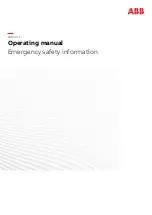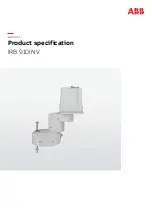Turtlebot4 User Manual
TurtleBot 4 Lite (left) and TurtleBot 4 (right)
TurtleBot 4 is the next-generation of the world's most popular open source robotics
platform for education and research, offering better computing power, better sensors
and a world class user experience at an affordable price point.
TurtleBot 4 comes in two models - TurtleBot 4 and TurtleBot Lite. Both are equipped
with an iRobot® Create® 3 mobile base, a powerful Raspberry Pi 4 running ROS 2,
OAK-D stereo camera, 2D LiDAR and more. All components have been seamlessly
integrated to deliver an out-of-the-box development and learning platform. Tap into the
thriving open source ROS developer community and get started learning robotics on
day one.
Summary of Contents for TurtleBot 4 Lite
Page 50: ...Running the Light Ring test...
Page 61: ...Adding Displays in Rviz2...
Page 63: ...Camera image displayed in Rviz2...
Page 82: ...TurtleBot 4 Lite with a NED2 arm...
Page 147: ...Color camera diagnostics...