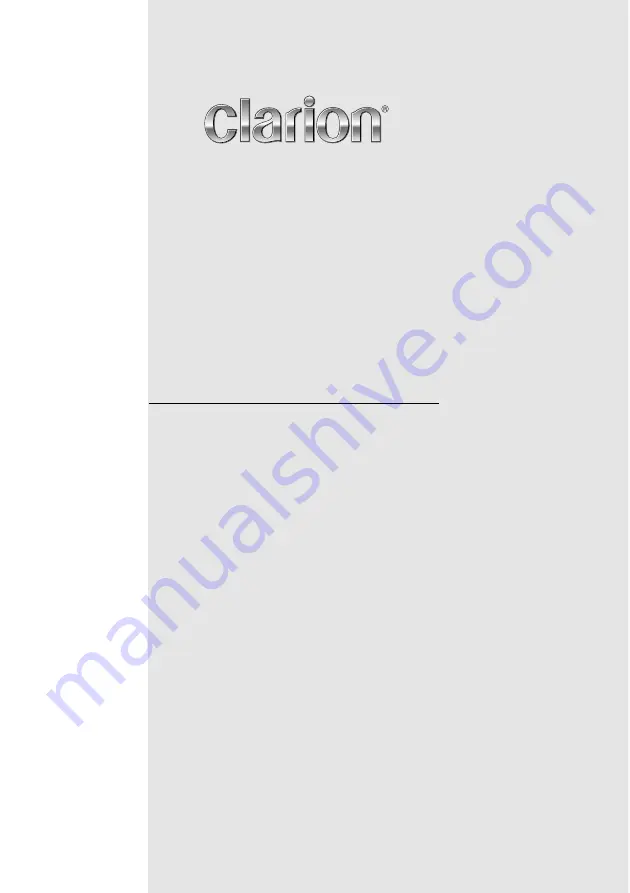
DVD MULTIMEDIA STATION WITH CeNET &
7-inch TOUCH PANEL CONTROL
STATION MULTIMEDIA DVD AVEC COMMANDE PAR
ECRAN TACTILE 7 pouces & CeNET
DVD-MULTIMEDIA-STATION MIT CeNET und
7-Zoll-TOUCHSCREEN-STEUERUNG
STAZIONE MULTIMEDIALE DVD DOTATA DI CeNET E
PANNELLO DI CONTROLLO A SFIORAMENTO DA 7 POLLICI
DVD MULTIMEDIA STATION MET CeNET &
7-inch TOUCH PANEL BEDIENING
EQUIPO DVD MULTIMEDIA CON CeNET y
PANEL DE CONTROL TÁCTIL DE 7 pulgadas
DVD MULTIMEDIA-STATION MED CeNET &
7-tums PEKSKÄRM
ESTAÇÃO MULTIMÉDIA DE DVD COM CeNET E CONTROLO
DE PAINEL DIGITAL DE 7 polegadas
DVD MULTIMEDIESTATION MED CeNET og 7"
BERØRINGSPANEL
Owner’s manual & Installation manual
Mode d’emploi et manuel d’installation
Benutzerhandbuch & Installationshandbuch
Manuale dell’utente e manuale di installazione
Gebruikershandleiding en installatiehandleiding
Manual de instrucciones y de instalación
Ägar- & installationshandbok
Manual do utilizador e manual de instalação
Betjeningsvejledning og installationsvejledning
VRX878RVD
















