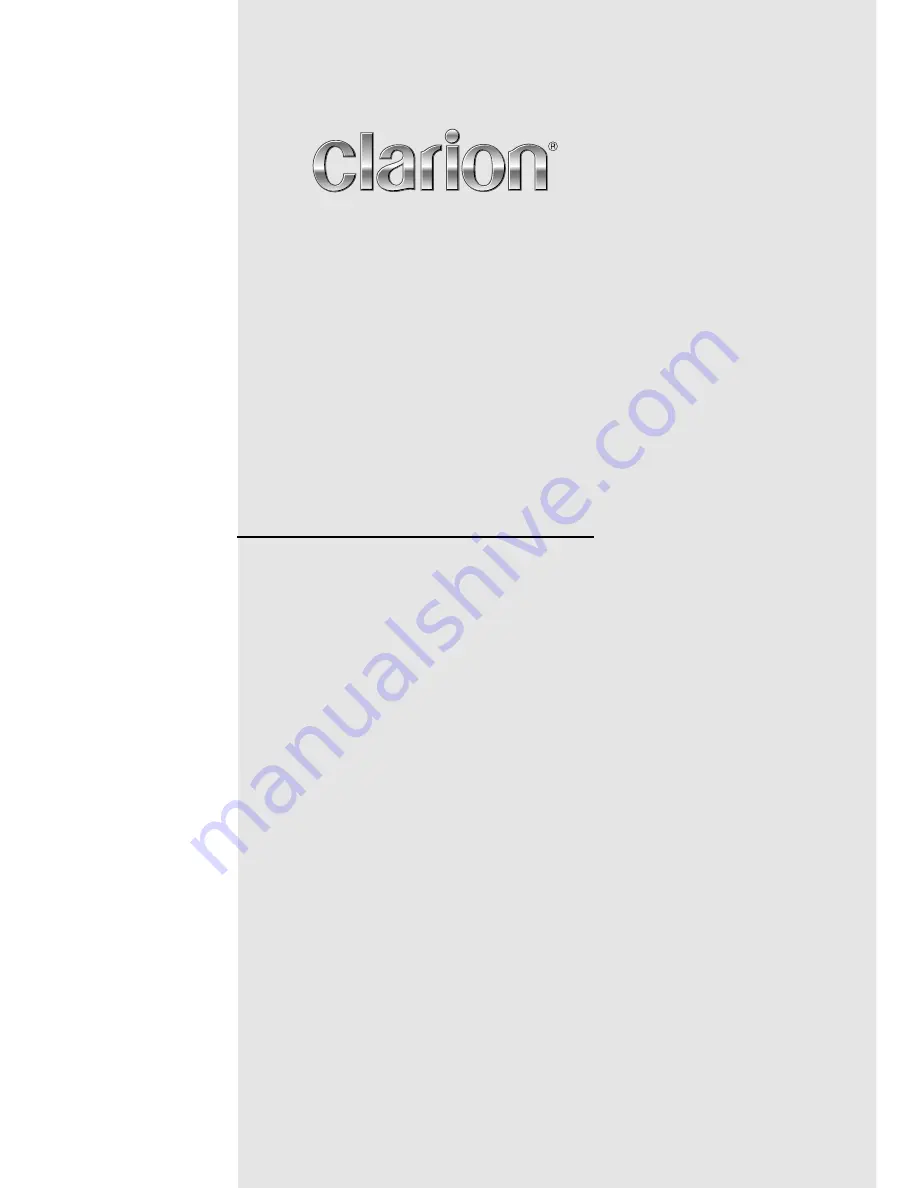
2-DIN DVD MULTIMEDIA STATION WITH CeNET &
7-inch TOUCH PANEL CONTROL
STATION MULTIMEDIA DVD 2 DIN AVEC COMMANDE
PAR ECRAN TACTILE 7 pouces & CeNET
EQUIPO DVD MULTIMEDIA 2-DIN CON CeNET y
PANEL DE CONTROL TÁCTIL DE 7 pulgadas
Owner’s manual & Installation manual
Mode d’emploi et manuel d’installation
Manual de instrucciones y de instalación
MAX685BT
















