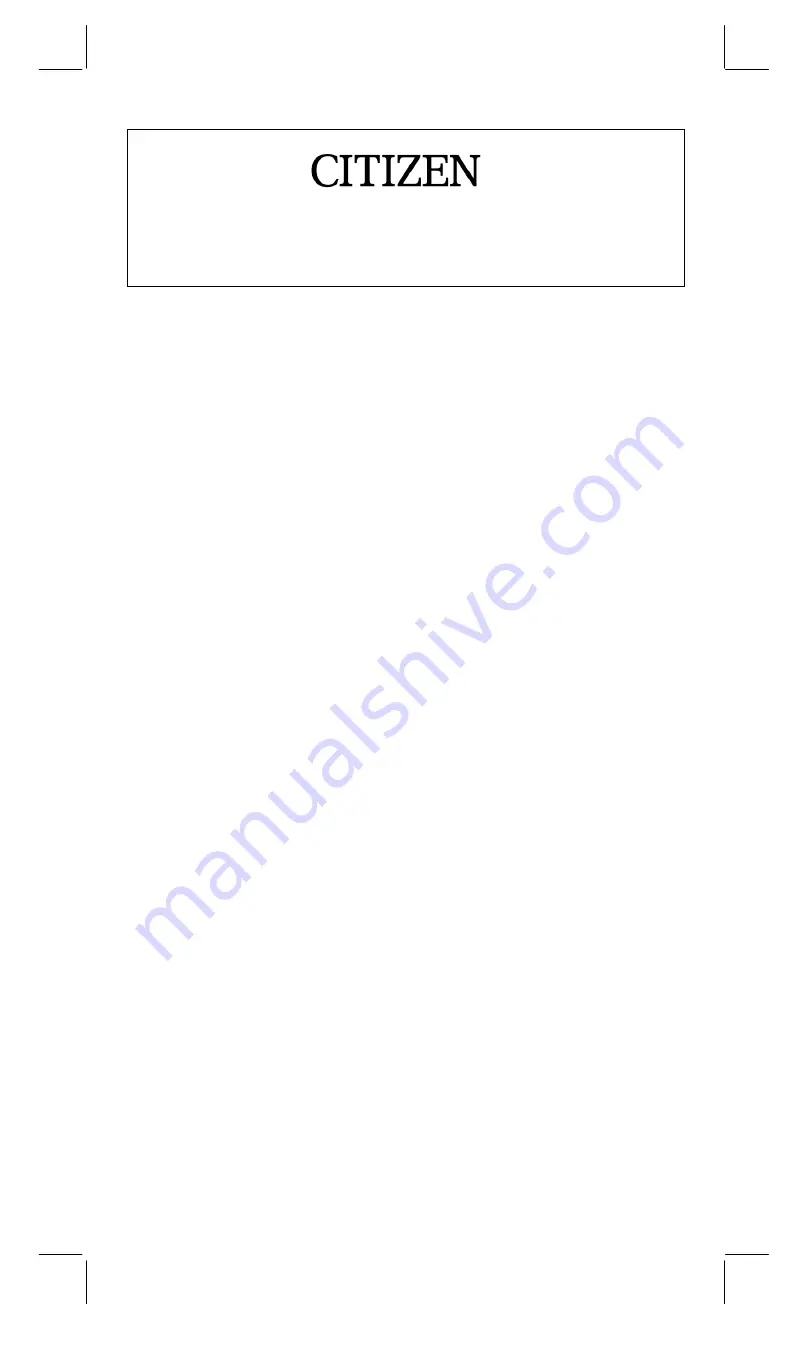
SR8B2-E.RTF SIZE : 140x140mm SCALE 2:1
-
E1-
BASIC DEFINITIONS .............................................. 2
The Keys ................................................................................. 2
General Keys........................................................................... 2
Memory Keys........................................................................... 2
Special Keys............................................................................ 3
Function Keys.......................................................................... 4
Programming Keys (Use in the PGM mode only).................... 5
Statistical Keys (Use in the SD mode only) ............................. 6
The Display.............................................................................. 6
OVERFLOW OR ERROR CHECK .......................... 7
REPLACING THE BATTERIES............................................... 7
BASIC OPERATION ............................................... 8
TURNING ON THE CALCULATOR ........................................ 8
Normal Calculations ................................................................ 8
Four Basic Calculations (Including Parenthesis Calculations) 8
Constant Calculations.............................................................. 9
Memory Calculations ............................................................. 11
Function Calculations ......................................... 12
Sexagesimal
↔
Decimal Conversion .................................... 12
Trigonometric/Inverse Trigonometric Functions .................... 12
Hyperbolic Functions and Inverse Hyperbolic Functions ...... 13
Common and Natural Logarithms/Exponentiations............... 14
Square Roots, Cube Roots, Squares, Reciprocals, and
Factorials ............................................................................... 16
STANDARD DEVIATIONS.................................... 18
PROGRAMMING................................................... 19
Storing Mathematical Procedures ......................................... 19
SRP-145T
Scientific Calculator


































