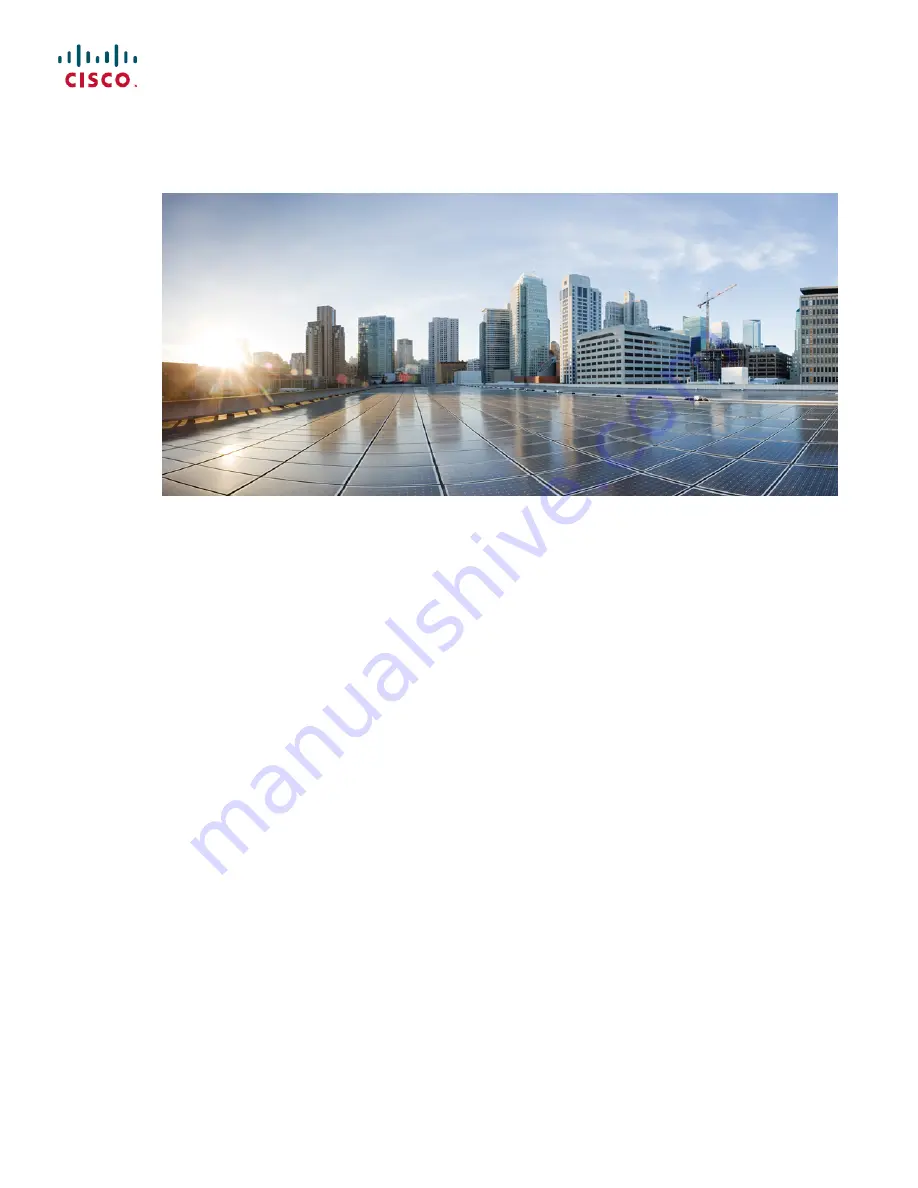
Cisco Unified IP Phone 8941 and 8945 Administration Guide for Cisco
Unified Communications Manager 10.0 (SCCP and SIP)
First Published:
2014-01-09
Last Modified:
2017-05-02
Americas Headquarters
Cisco Systems, Inc.
170 West Tasman Drive
San Jose, CA 95134-1706
USA
http://www.cisco.com
Tel: 408 526-4000
800 553-NETS (6387)
Fax: 408 527-0883
Содержание Unified IP Phone 8941
Страница 15: ...P A R T I About Cisco Unified IP Phone Technical Details page 3 Cisco Unified IP Phone Hardware page 17 ...
Страница 16: ......
Страница 40: ......
Страница 73: ...P A R T III Hardware and Accessory Installation Cisco Unified IP Phone Accessories page 61 ...
Страница 74: ......
Страница 82: ......
Страница 152: ......
















