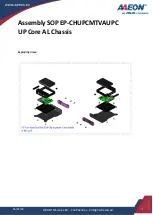Maintenance
•
•
Preparing for System Component Replacement, page 6
•
Replaceable Components Overview, page 9
Status LEDs
This section describes how to diagnose system problems using LEDs
Cisco UCS M4308 Modular Chassis Installation Guide
1

Maintenance
•
•
Preparing for System Component Replacement, page 6
•
Replaceable Components Overview, page 9
Status LEDs
This section describes how to diagnose system problems using LEDs
Cisco UCS M4308 Modular Chassis Installation Guide
1