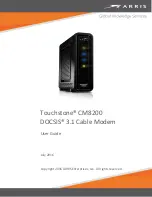Quick Start Guide
Cisco Small Business Pro
Cisco Unified Communications 500 Series
Model UC 540
Package Contents
•
Cisco Unified Communications 500 Series Model UC 540
•
4 rubber mounting feet for desktop installation
•
Ethernet cable (yellow RJ-45 to RJ-45)
•
Console cable (light blue RJ-45 to DB9)
•
Power cord and external power supply
•
Wall-mount bracket for power supply
•
Quick Start Guide
•
Product
CD-ROM