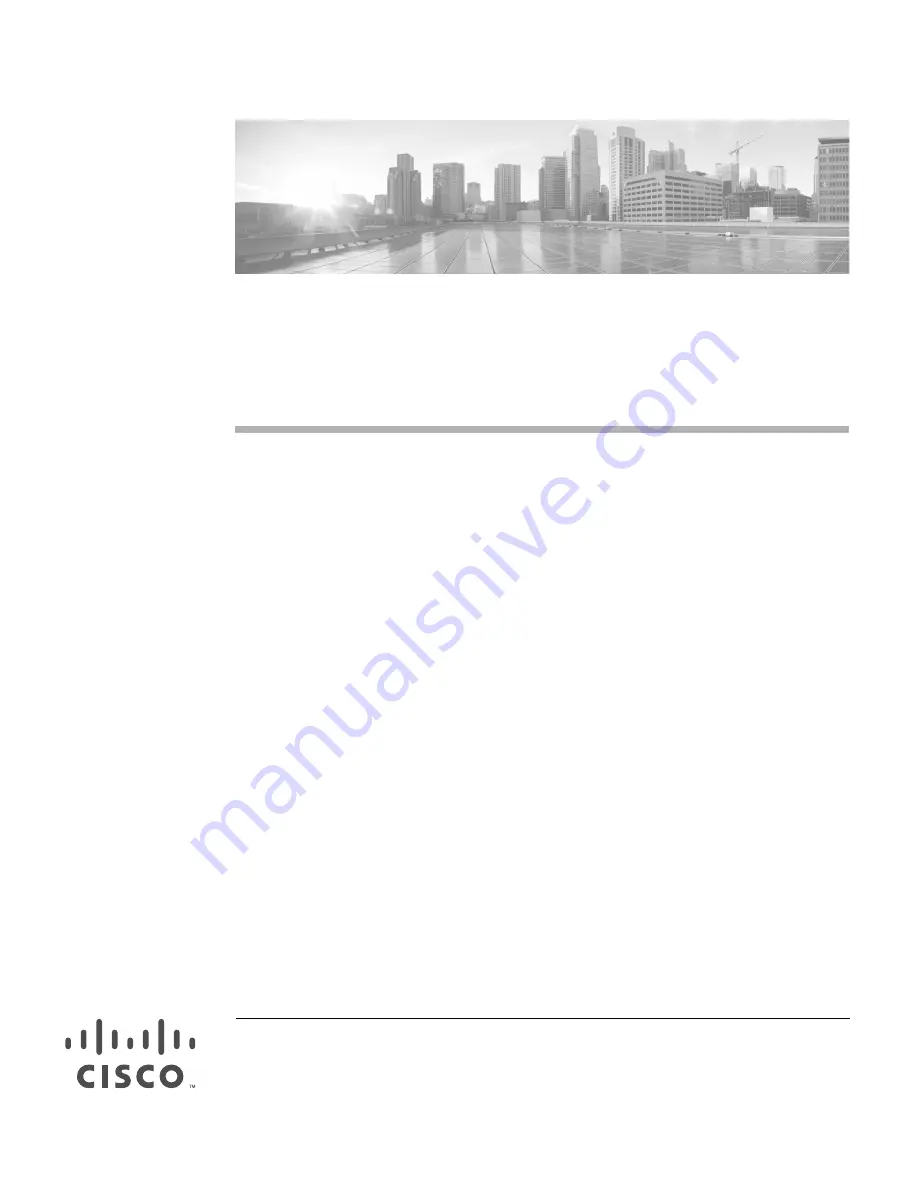
Cisco Systems, Inc.
www.cisco.com
Cisco S190 Web Security Appliance
Quick Start Guide
•
Welcome
•
Before You Begin
•
Document Network Settings
•
Plan the Installation
•
Install the Appliance in a Rack
•
Plug In the Appliance
•
Temporarily Change Your IP Address for Remote Access
•
Connect to the Appliance
•
Power Up the Appliance
•
Log In to the Appliance
•
Run the System Setup Wizard
•
Check for Available Upgrades
•
Configure Network Settings
•
Configuration Summary
•
Additional Configuration
























