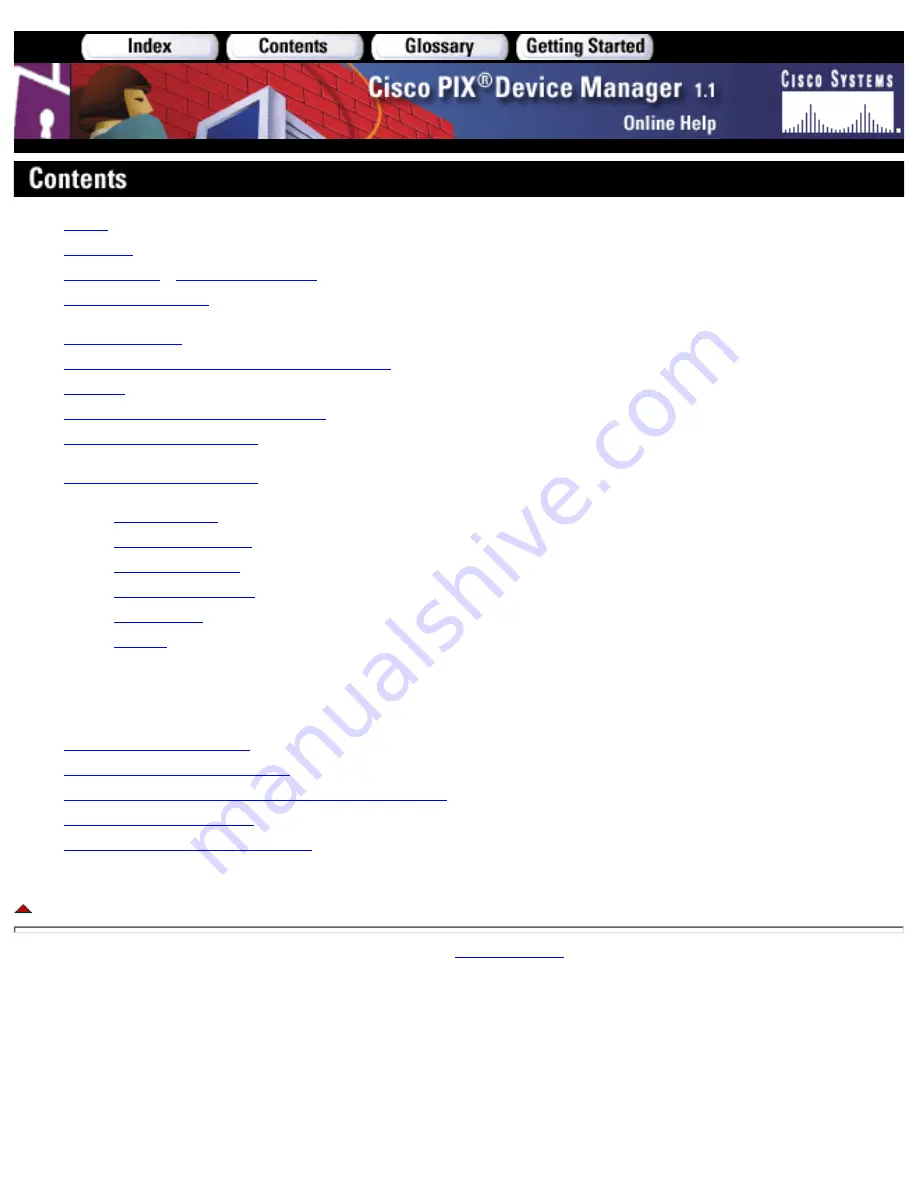
Index
Glossary
About PDM
-
New for PDM 1.1
PDM Icon Legend
Getting Started
Applying Configuration Changes in PDM
Refresh
More about Internet Protocol (IP)
Unsupported Commands
Help Topics by Location
Access Rules
Translation Rules
Hosts/Networks
System Properties
Monitoring
Menus
Additional Resources
Top Security Resources
PIX Firewall Documentation
Cisco Technical Assistance Center>PIX Firewall
PIX Firewall Top Issues
PIX Firewall Product Literature
Copyright © 2001
Cisco Systems, Inc.
Summary of Contents for PIX 520 - PIX Firewall 520
Page 45: ...Copyright 2001 Cisco Systems Inc ...
Page 68: ...Copyright 2001 Cisco Systems Inc ...
Page 74: ...Copyright 2001 Cisco Systems Inc ...
Page 87: ...Copyright 2001 Cisco Systems Inc ...
Page 92: ...Copyright 2001 Cisco Systems Inc ...
Page 108: ......
Page 184: ......
Page 197: ...Copyright 2001 Cisco Systems Inc ...
Page 200: ......
Page 232: ...Copyright 2001 Cisco Systems Inc ...
Page 246: ...Copyright 2001 Cisco Systems Inc ...






























