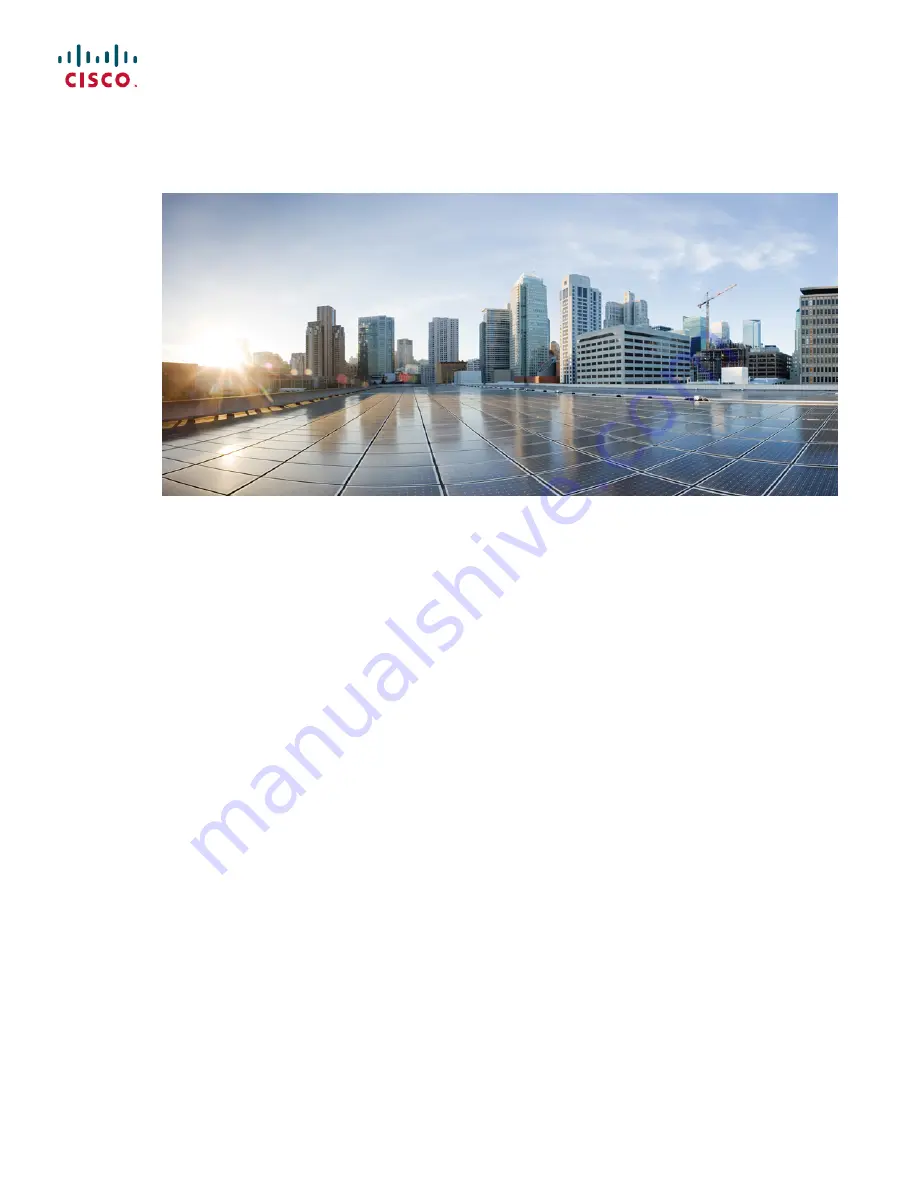
Cisco IP Phone 7800 Series Administration Guide for Cisco Unified
Communications Manager
First Published:
2015-05-05
Last Modified:
2017-01-30
Americas Headquarters
Cisco Systems, Inc.
170 West Tasman Drive
San Jose, CA 95134-1706
USA
http://www.cisco.com
Tel: 408 526-4000
800 553-NETS (6387)
Fax: 408 527-0883


































