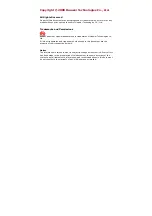Cisco Model DPC2202 and EPC2202
VoIP Cable Modem
User Guide
In This Document
IMPORTANT SAFETY INSTRUCTIONS ............................................................... 2
Introduction ............................................................................................................... 10
What's In the Carton? ............................................................................................... 12
Front Panel Description ........................................................................................... 13
Back Panel Description ............................................................................................ 14
What Are the System Requirements for Internet Service? .................................. 15
How Do I Subscribe to High-Speed Internet and Telephone Service? ............. 16
Where Is the Best Location for My Cable Modem?.............................................. 18
How Do I Mount the Modem on a Wall? (Optional) ........................................... 19
What Are the Requirements for Telephone Service? ........................................... 21
How Do I Connect the Cable Modem for Internet and Telephone Service? .... 22
Installing USB Drivers .............................................................................................. 25
Frequently Asked Questions ................................................................................... 27
Having Difficulty? .................................................................................................... 30
Tips for Improved Performance ............................................................................. 31
Front Panel LED Status Indicator Functions ......................................................... 32
Notices ........................................................................................................................ 34
Summary of Contents for DPC2202
Page 37: ......