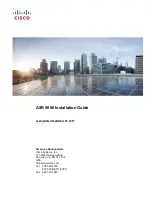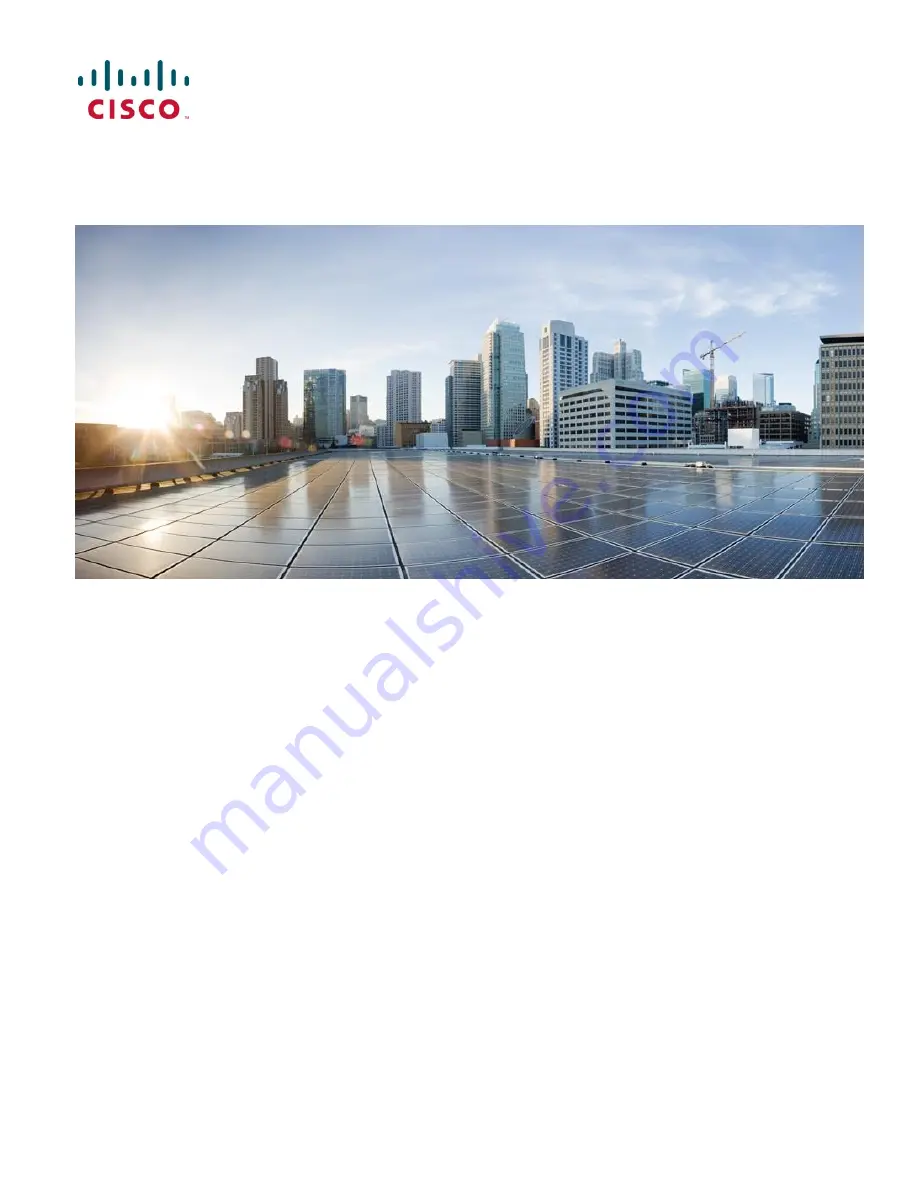
ASR 5000 Installation Guide
Last updated September 30, 2015
Americas Headquarters
Cisco Systems, Inc.
170 West Tasman Drive
San Jose, CA 95134-1706
USA
http://www.cisco.com
Tel: 408 526-4000
800 553-NETS (6387)
Fax: 408 527-0883
Summary of Contents for ASR 5000 Series
Page 9: ...Contents ASR 5000 Installation Guide ix Spare Component Recommendations 317 ...
Page 10: ......
Page 14: ......
Page 54: ......
Page 64: ......
Page 90: ......
Page 104: ......
Page 122: ......
Page 126: ......
Page 186: ......
Page 194: ......
Page 206: ......
Page 228: ......
Page 276: ......
Page 284: ......
Page 290: ......
Page 300: ...RoHS Compliance Statement Chassis ASR 5000 Installation Guide 300 Chassis ...
Page 301: ...RoHS Compliance Statement Fan Assembly ASR 5000 Installation Guide 301 Fan Assembly ...
Page 303: ...RoHS Compliance Statement Full Product ASR 5000 Installation Guide 303 Full Product ...
Page 304: ...RoHS Compliance Statement Full Product ASR 5000 Installation Guide 304 ...