Reviews:
No comments
Related manuals for ASA 5512-X

FastIron SX
Brand: Brocade Communications Systems Pages: 182

2nd Gen H5 Fanless
Brand: HDPlex Pages: 24
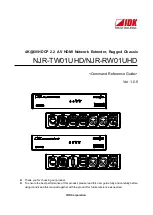
NJR-RW01UHD
Brand: IDK Pages: 44

Network Convergence System 6000 Fabric Card Chassis
Brand: Cisco Pages: 202

Nexus 3000 series
Brand: Cisco Pages: 356

Nexus 7018
Brand: Cisco Pages: 34

Nexus 7010
Brand: Cisco Pages: 402

Nexus 7004
Brand: Cisco Pages: 508

Nexus 7004
Brand: Cisco Pages: 12

NCS 4000 Series
Brand: Cisco Pages: 82

NCS 4009
Brand: Cisco Pages: 85

CoreBuilder 9000
Brand: 3Com Pages: 32

PXIe-1092
Brand: National Instruments Pages: 7

PXI Express PXIe-1082
Brand: NI Pages: 67

R14
Brand: E-LINK Pages: 2

VelocityKVM T-4200 Series
Brand: Thinklogical Pages: 23

SC513B Series
Brand: Supermicro Pages: 63

SC213X Series
Brand: Supermicro Pages: 62

















