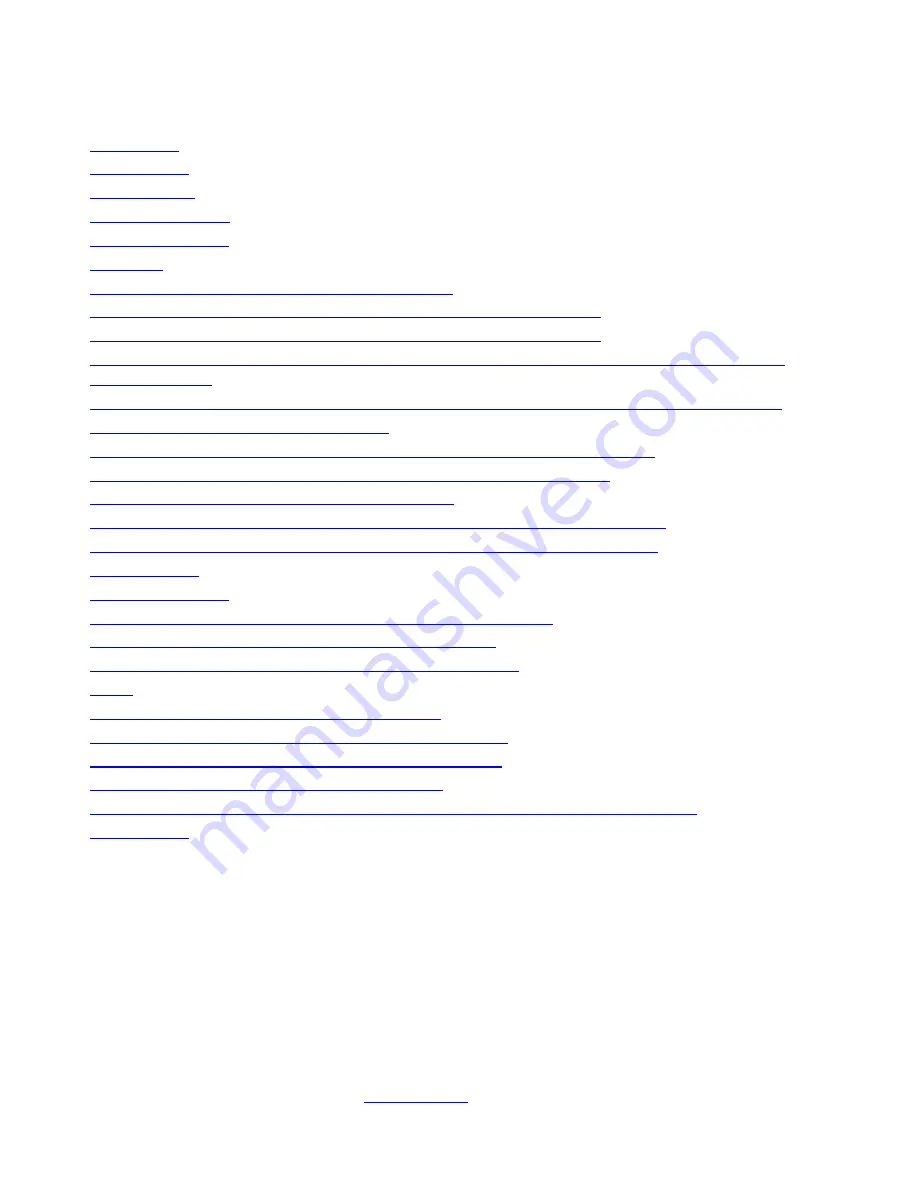
Contents
Introduction
Prerequisites
Requirements
Components Used
Network Diagrams
Configure
Step 1. Modify Interface IP configuration on ASA
Step 2. Modify DHCP pool settings on both inside and wifi interfaces
Step 3. Specify DNS server to pass to inside and WiFI DHCP clients
Step 4. Modify HTTP access configuration on the ASA for Adaptive Security Device Manager
(ASDM) access:
Step 5. Modify Interface IP for Access Point Management in WLAN console (interface BVI1):
Step 6. Modify default-gateway on WAP
Step 7. Modify the FirePOWER Module Management IP Address (Optional)
If the ASA Management1/1 interface is connected to an inside switch:
If the ASA is NOT connected to an inside switch:
Step 8. Connect to AP GUI to enable radios and set other WAP configuration
WAP CLI Configuration for a single wireless VLAN using modified IP ranges
Configurations
ASA Configuration
Aironet WAP Configuration (without the example SSID config)
FirePOWER Module Configuration (with inside switch)
FirePOWER Module Configuration (without inside switch)
Verify
Configure DHCP with Multiple Wireless VLANs
Step 1. Remove Existing DHCP configuration on Gig1/9
Step 2. Create Subinterfaces for Each VLAN on Gig1/9
Step 3. Designate a DHCP pool for each VLAN
Step 4. Configure the Access Point SSIDs, save the config, and reset the module
Troubleshoot
Introduction
This document describes how to perform initial installation and configuration of a Cisco Adaptive
Security Appliance (ASA) 5506W-X device when the default IP addressing scheme needs to be
modified to fit into an existing network or if multiple wireless VLANs are required. There are
several configuration changes that are required when modifying the default IP addresses in order
to access the wireless access point (WAP) as well as ensure that other services (such as DHCP)
continue to function as expected. In addition, this document provides some CLI configuration
examples for the integrated Wireless Access Point (WAP) to make it easier to complete initial
configuration of the WAP. This document is intended to supplement the existing Cisco ASA 5506-
X Quick Start guide available on the
Cisco website
.

























