Reviews:
No comments
Related manuals for AS5350 - Universal Access Server

HTPC 8000
Brand: nMedia Pages: 6

H1 V3 Series
Brand: HDPlex Pages: 17

SC512-260B
Brand: Supero Pages: 70

P7R4
Brand: Magma Pages: 52

VXI-1200
Brand: National Instruments Pages: 72

OPTI EXP
Brand: Orban Pages: 1

SC847 Series
Brand: Supero Pages: 188
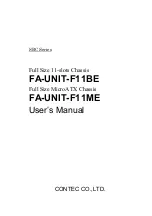
FA-UNIT-F11BE
Brand: Contec Pages: 32

D-200-T
Brand: iStarUSA Pages: 3

















