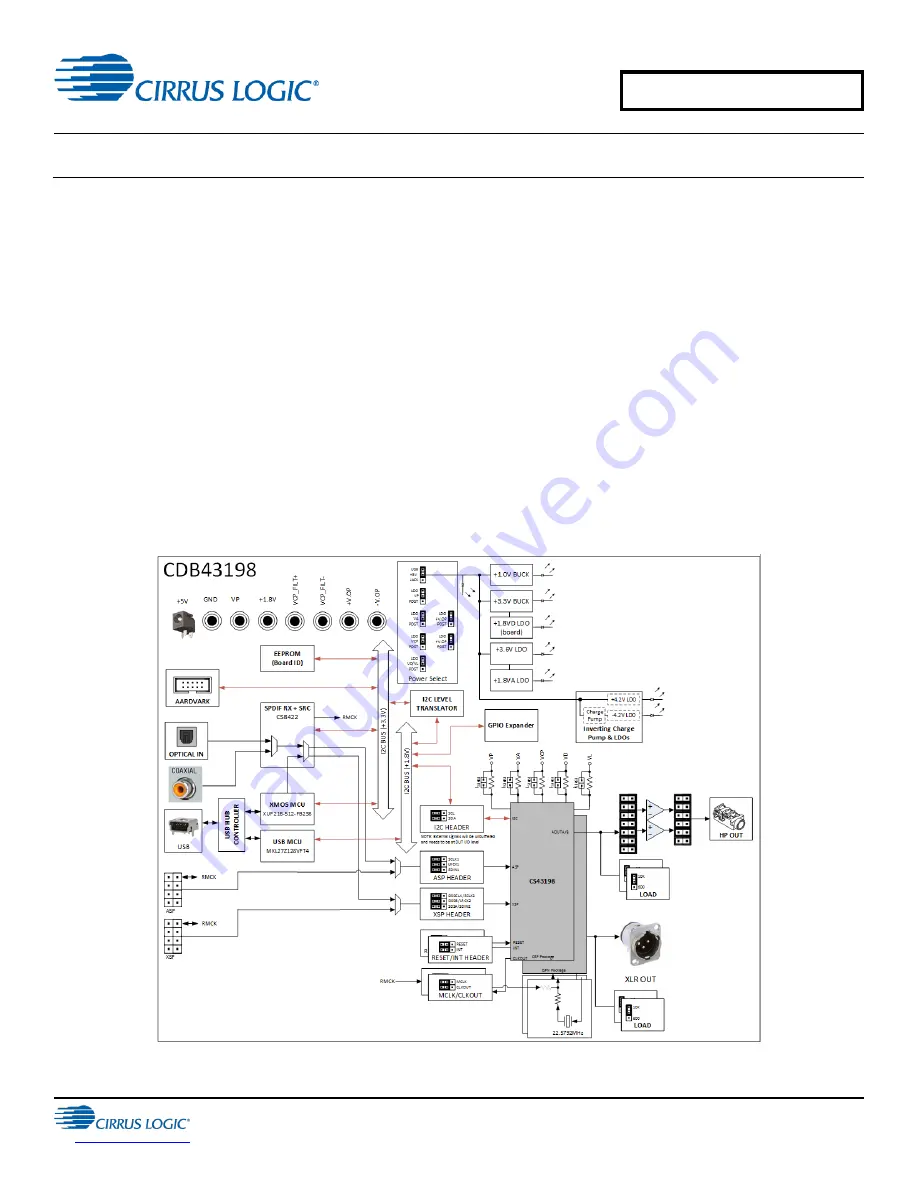
CDB43198-GBK
CDB43198-GBK Kit Manual
Copyright ©
2018 Cirrus Logic, Inc. and
Cirrus Logic International Semiconductor Ltd.
All rights reserved.
DS1156DB1
AUG '18
Features
•
Configurable serial audio headers for PCM, DSD and DoP audio
•
Headphone and line outputs
•
Analog and S/PDIF audio input
•
USB audio module capability
•
WISCE™ I
2
C-based software control
•
Windows® compatible
Description
The CDB43198-GBK is a dedicated platform for testing and evaluating the CS43198. The CS43198 is a high-performance
audio DAC with integrated impedance detection and headphone drivers. To allow comprehensive testing and evaluation
of the performance of the CS43198, extensive software-configurable options are available through the CDB43198
evaluation kit. The kit also included the CDB-HDR-MEAS, for measuring the 130 dB dynamic range performance of the
CS43198.
Software options, such as register settings for the CS43198, are configured via the WISCE software tool, which
communicates with the CDB43198-GBK via an Aardvark I
2
C/SPI host adapter from a Windows computer, or via Mini-USB
cable.
Figure 1 CDB43198 Board Block Diagram


































